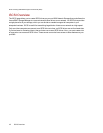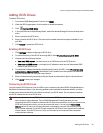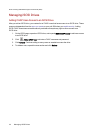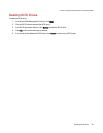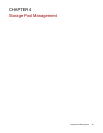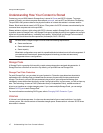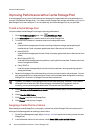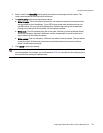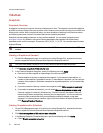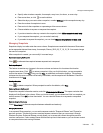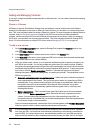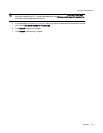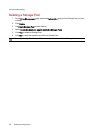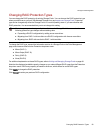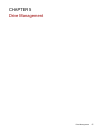3. Enter a value in the Size (GB) field to specify the amount of cache space for the volume. This
value cannot exceed the total size of the cache pool.
4. Set Cache policy using one of the following values:
● Write-through. This is the safest of the policies. All writes are cached to the cache pool and
are also written to disk immediately. If your SSDs have slower write performance than your
non-SSD drives, this may limit write performance. Write-through caches are not persistent
through a drive removal or device reboot. All disk reads are cached.
● Write-back. This is the fastest policy but is less safe. All writes go to the cache pool initially
and then are written to disk later. Write-back caches are persistent across drive removal or
device reboot. All disk reads are cached.
● Write-around. This is a safe policy. Writes are not written to the cache pool. They are written
to directly to disk. Write-around caches are not persistent across drive removal or device
reboot. All disk reads are cached.
5. Click Apply to save your settings.
You can add a volume to a cache pool, but it can affect the performance of the cache pool and is
not recommended. For example, you could create an iSCSI drive and add it to the cache pool, but
this can affect the cache pool's performance.
Storage Pool Management
Improving Performance with a Cache Storage Pool 50