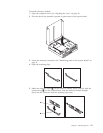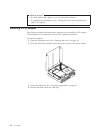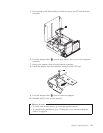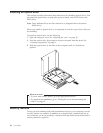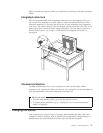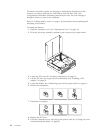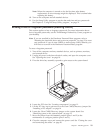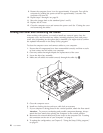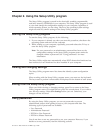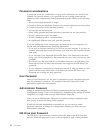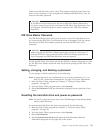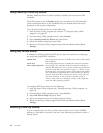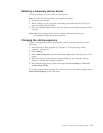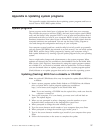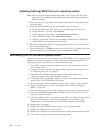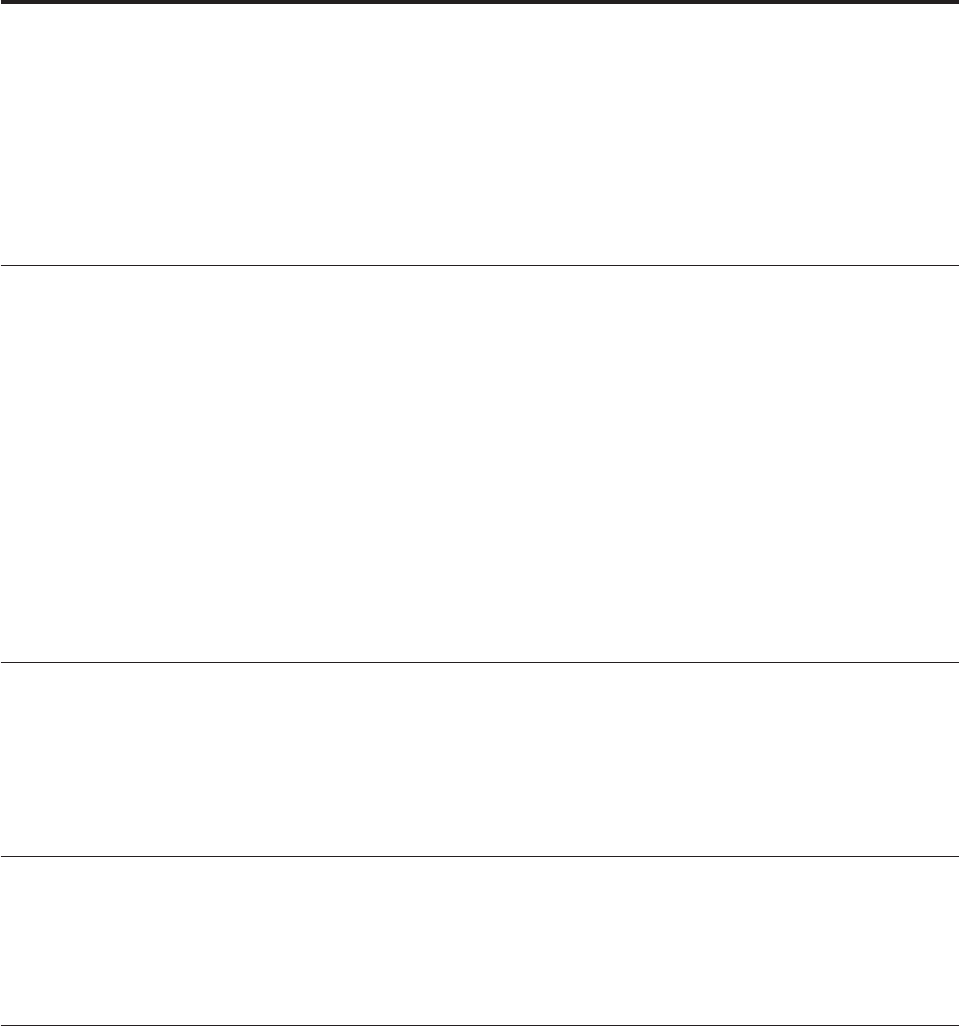
Chapter 2. Using the Setup Utility program
The Setup Utility program is stored in the electrically erasable programmable
read-only memory (EEPROM) of your computer. The Setup Utility program is used
to view and change the configuration settings of your computer, regardless of
which operating system you are using. However, the operating-system settings
might override any similar settings in the Setup Utility program.
Starting the Setup Utility program
To start the Setup Utility program, do the following:
1. If your computer is already on when you start this procedure, shut down the
operating system and turn off the computer.
2. While turning on your computer, repeatedly press and release the F1 key to
enter the Setup Utility program.
Note: If a user password or an administrator password has been set, the
configuration settings in the Setup Utility program menu cannot be
changed without a password. See “Using passwords” for more
information.
The
Setup Utility might start automatically when POST detects that hardware has
been removed or new hardware has been installed in your computer.
Viewing and changing settings
The Setup Utility program menu lists items that identify system configuration
topics.
When working with the Setup Utility program menu, you must use the keyboard.
The keys used to perform various tasks are displayed at the bottom of each screen.
Exiting from the Setup Utility program
When you finish viewing or changing settings, press Esc to return to the Setup
Utility program menu (you might have to press Esc several times). If you want to
save the new settings, select Save Settings before you exit. Otherwise, your
changes will not be saved.
Using passwords
By using the Setup Utility program, you can set passwords to prevent
unauthorized persons from gaining access to your computer and data. The
following types of passwords are available:
v User Password
v Administrator Password
v IDE Drive User Password
v IDE Drive Master Password
You
do not have to set any passwords to use your computer. However, if you
decide to set any passwords, read the following sections.
© Lenovo 2006. Portions © IBM Corp. 2005. 21