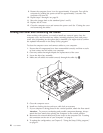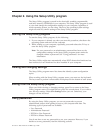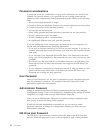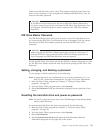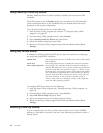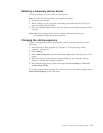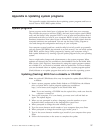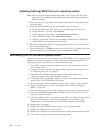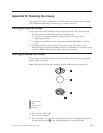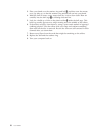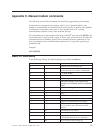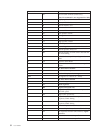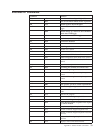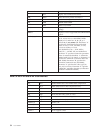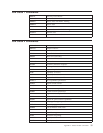Updating (flashing) BIOS from your operating system
Note: Due to constant improvements being made to the Lenovo Web site, Web
page content (including the links referenced in the following procedure) is
subject to change.
1. From your browser, type http://www.lenovo.com/support in the address field
and press Enter.
2. Locate the Downloadable files for your machine type as follows:
a. In the Use Quick path field, type in your machine type and click Go.
b. Under Browse by product, click Continue.
c. Under Important information, click Downloads and drivers.
d. Under the BIOS category, click Flash BIOS update.
e. Click the .txt file that contains the Installation instructions for flash BIOS
update (Flash from operating system version).
3.
Print these instructions. This is very important since they are not on the screen
after the download begins.
4. From your browser, click Back to return to the list of files. Carefully follow the
printed instructions to download, extract, and install the update.
Recovering from a POST/BIOS update failure
If power to your computer is interrupted while POST/BIOS is being updated (flash
update), your computer might not restart correctly. If this happens, perform the
following procedure (also known as a Boot-block Recovery):
1. Turn off the computer and any attached devices, such as printers, monitors,
and external drives.
2. Unplug all power cords from electrical outlets, and open the computer cover.
See “Opening the cover” on page 10.
3. Locate the Clear CMOS/Recovery jumper on the system board. See
“Identifying parts on the system board” on page 11.
4. If necessary, refer to Installing adapters to remove any adapters that impede
access to the Clear CMOS/Recovery jumper.
5. Move the jumper from the standard position (pins 1 and 2) to pins 2 and 3.
6. Replace the computer cover. See “Closing the cover and connecting the
cables” on page 20.
7. Reconnect the power cords for the computer and monitor to electrical outlets.
8. Insert the POST/BIOS update (flash) diskette into drive A, and turn on the
computer and the monitor.
9. After the update session is completed, there will be no video and the series of
beeps will end and the system will automatically turn off. Remove the
diskette from the diskette drive, and turn off the computer and monitor.
10. Repeat steps 2 through 4.
11. Replace the Clear CMOS/Recovery jumper to its original position.
12. Replace any adapters that were removed.
13. Replace the computer cover and reconnect any cables that were disconnected.
14. Turn on the computer to restart the operating system.
28 User Guide