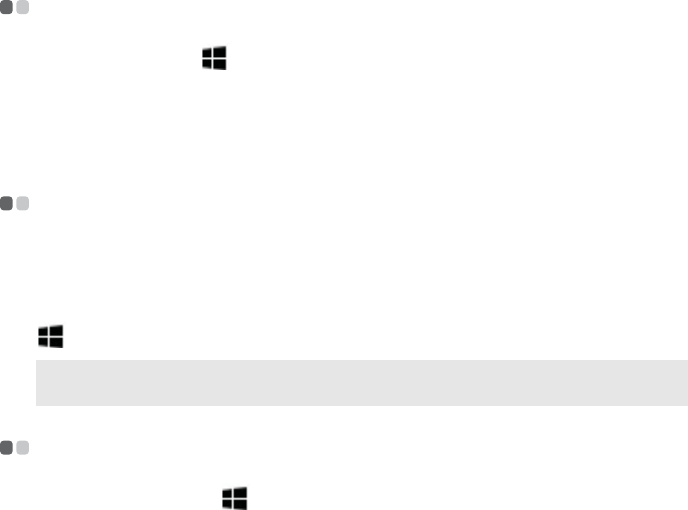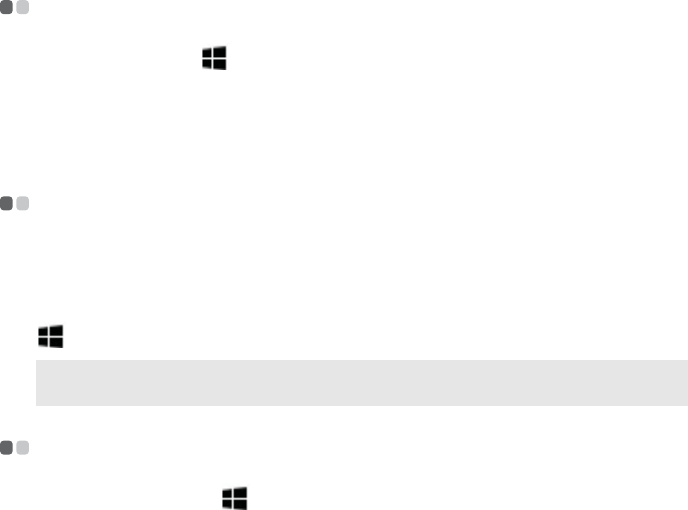
8
Chapter 3. The charms
Search Web contents.
Once you select this option, you can search any Web content by Bing, such as
images, videos, and news, etc.
Share charm - - - - - - - - - - - - - - - - - - - - - - - - - - - - - - - - - - - - - - - - - - - - - - - - - - - - - - - - - - - - - - - - - - - - - - - - - - - - - - - - - - - - - - - - -
The Share charm ( + H) lets you send links, photos, and more to your
friends and social networks without leaving the app you are in. When you
are in a specific app, you can use the Share charm to share files, photos, or
webpages with people you know. Select the item you want to share, open the
charms bar, and select Share.
Start charm - - - - - - - - - - - - - - - - - - - - - - - - - - - - - - - - - - - - - - - - - - - - - - - - - - - - - - - - - - - - - - - - - - - - - - - - - - - - - - - - - - - - - - - - - - - -
You can always get back to the Start screen by using the Start charm. Open
the charms bar and select Start.
This charm has the same function as the Start button or the Windows key
.
Devices charm - - - - - - - - - - - - - - - - - - - - - - - - - - - - - - - - - - - - - - - - - - - - - - - - - - - - - - - - - - - - - - - - - - - - - - - - - - - - - - - - - - - -
The Devices charm ( + K) is used to set up an audio or video player, a
printer, or a projector in an app. It provides three options: Play, Print, and
Project.
Play
If you are in a player app, such as Xbox video or Media Player, you can select
Add a device to play audio or video with another device.
Print
This enables you to set up a printer and print documents.
Project
You can add more screens here by selecting Add a display.
Note: If you are already on the Start screen, you can use this charm to get back to the last
app you used.