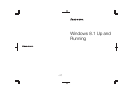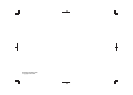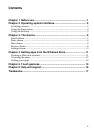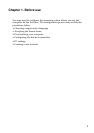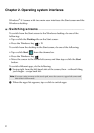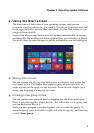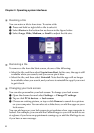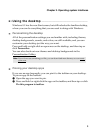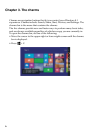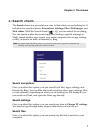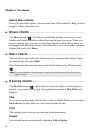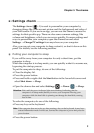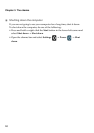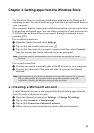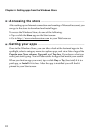4
Chapter 2. Operating system interfaces
Resizing a tile
You can resize a tile to four sizes. To resize a tile:
1
Press and hold or right-click a tile to select it.
2
Select Resize in the bottom bar as shown in the figure below.
3
Select Large, Wide, Medium, or Small to adjust the tile size.
Removing a tile
To remove a tile from the Start screen, do one of the following:
• Select the tile, and then select Unpin from Start. In this case, the app is still
available when you search, and you can re-pin it later.
• Select the tile, and then select Uninstall. Note that the app will no longer
be available when you search, and you have to reinstall the app if you want
to get it back.
Changing your lock screen
You can also personalize your lock screen. To change your lock screen:
1
Open the charms bar and select Settings → Change PC settings.
2
Tap or click PC & devices → Lock screen.
3
Choose an existing picture, or tap or click Browse to search for a picture
on your computer. You can also set a slide show, or add the apps on your
lock screen.
You can add apps on your lock screen to get updates when your computer is
locked. For example, you can add the Calendar app so you will be able to see
at a glance if you have an appointment coming up, or add the Mail app to see
if you have a new message.