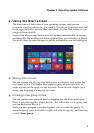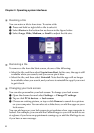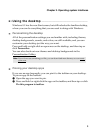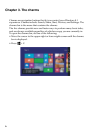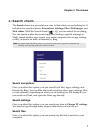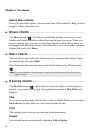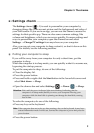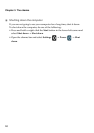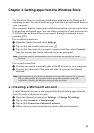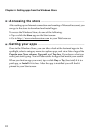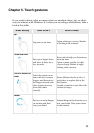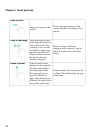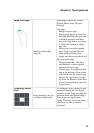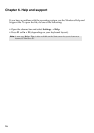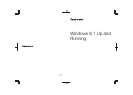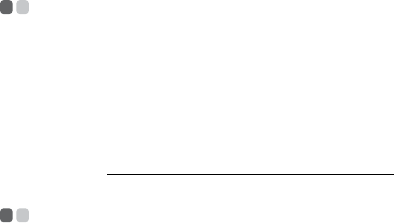
12
Chapter 4. Getting apps from the Windows Store
Accessing the store - - - - - - - - - - - - - - - - - - - - - - - - - - - - - - - - - - - - - - - - - - - - - - - - - - - - - - - - - - - - - - - - - - - - - - -
After setting up an Internet connection and creating a Microsoft account, you
can go to the store to download and install apps.
To access the Windows Store, do one of the following.
•Tap or click the Store app on the Start screen.
• Go to http://www.windowsstore.com
in your Web browser.
Getting your apps - - - - - - - - - - - - - - - - - - - - - - - - - - - - - - - - - - - - - - - - - - - - - - - - - - - - - - - - - - - - - - - - - - - - - - - - - - - -
Once in the Windows Store, you can take a look at the featured apps in the
spotlight, select a category name to explore apps, and view lists of apps like
Popular now, New releases, Top paid, and Top free. If you know what you
want, just start typing. You will see results for apps that match your search.
When you find an app you want, tap or click Buy or Try (free trial) if it is a
paid app, or Install if it is free. After the app is installed you will find it
pinned to your Start screen.