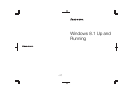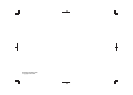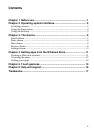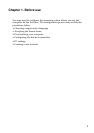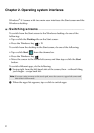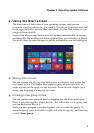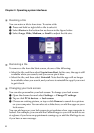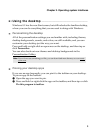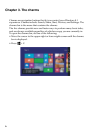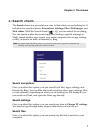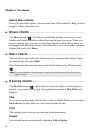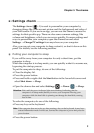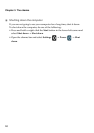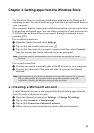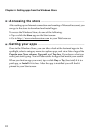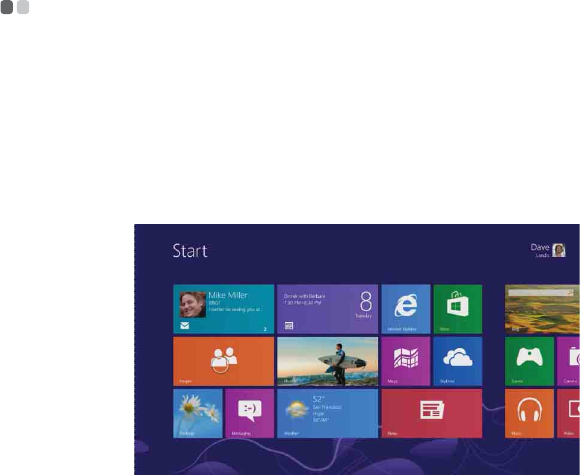
Chapter 2. Operating system interfaces
3
Using the Start screen - - - - - - - - - - - - - - - - - - - - - - - - - - - - - - - - - - - - - - - - - - - - - - - - - - - - - - - - - - - - - - - -
The Start screen is the center of your operating system, and you can
customize it so it is just the way you want it. You can pin your most used and
loved apps, Web sites, friends, files, and folders to your Start screen, so you
can get to them quickly.
Some of the tiles on your Start screen will update automatically, so you can
see things like the weather and status updates from your friends at a glance.
You do not have to open the apps to get the information you are looking for.
Moving tiles around
You can arrange the tiles on your Start screen in whatever way makes the
most sense to you. Put similar tiles together, group all your favorites, or
create a group for the apps you use for work. To move a tile, drag it up or
down, and then drag it wherever you want.
Creating a new group of tiles
You can create a new group of tiles by dragging one tile to an open space.
When a gray bar appears, release the tile—this will create a new group, and
you can drag more tiles to it.
After you have grouped your tiles together, you can name the group. To
name the group, press and hold or right-click a tile in a group , and then tap
or click Name group.