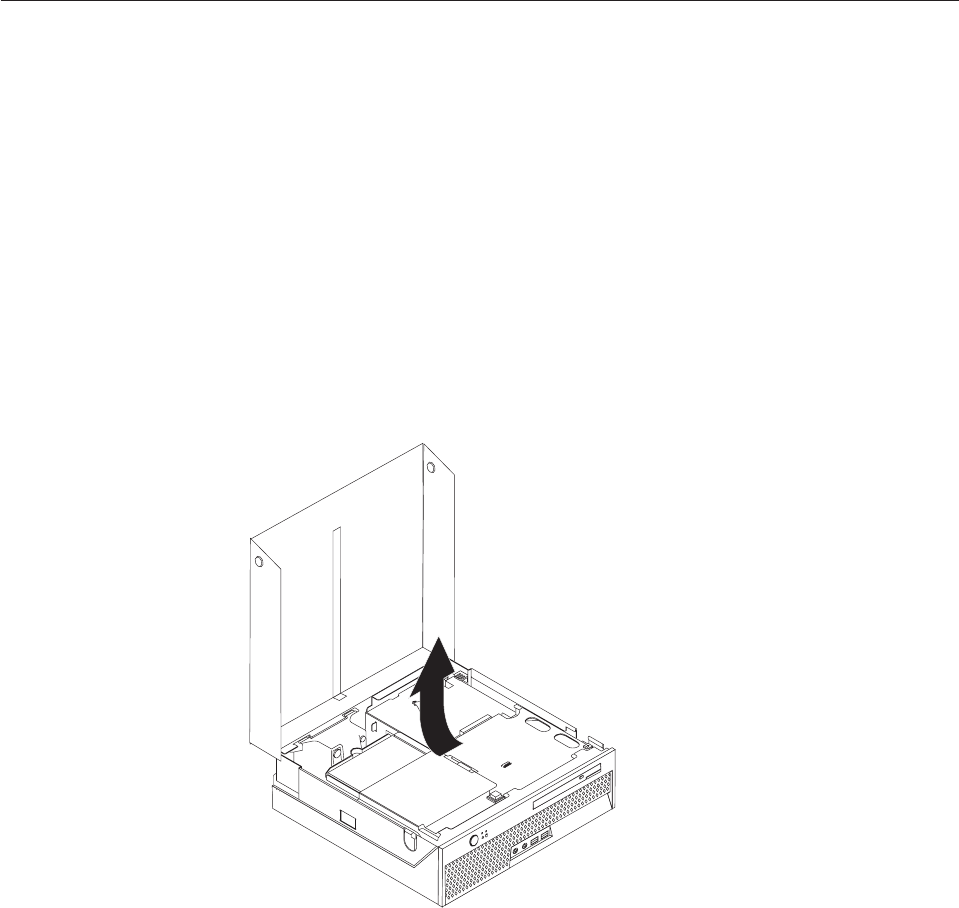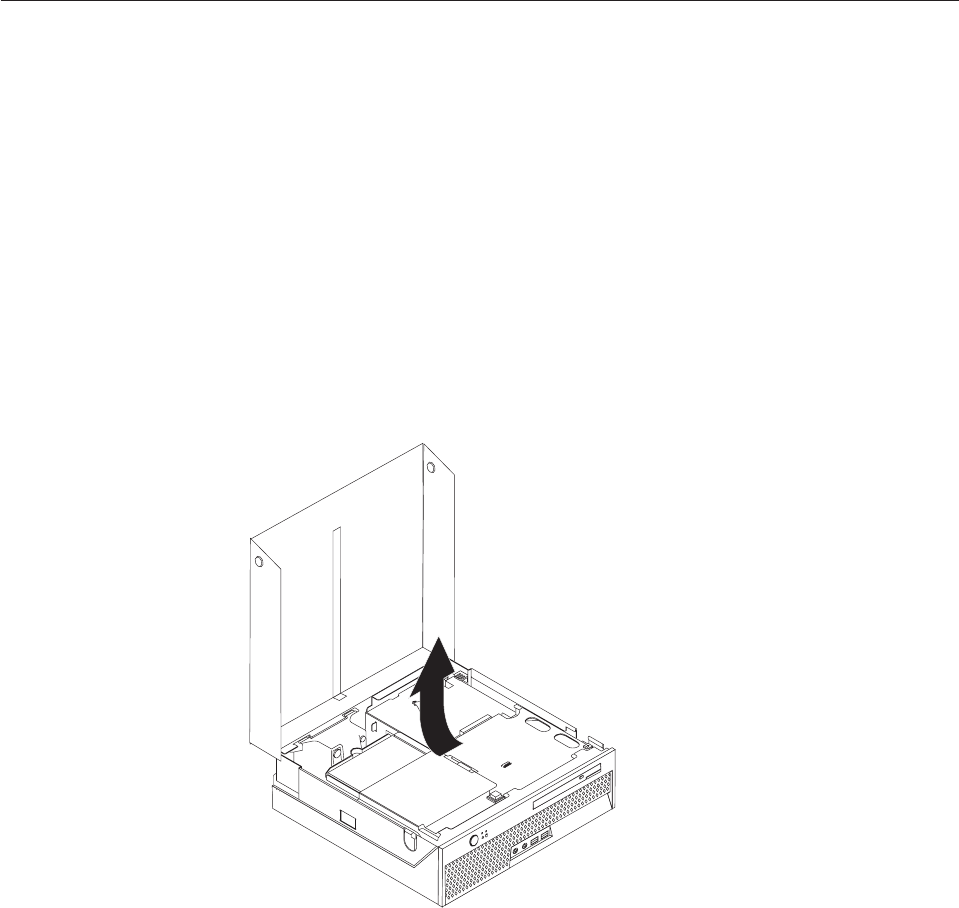
Erasing a lost or forgotten password (clearing CMOS)
This section applies to lost or forgotten passwords. For more information about
lost or forgotten passwords, see the ThinkVantage Productivity Center program on
your desktop.
Note: If you are enrolled in the Hardware Password Reset program, refer to
“Using passwords” on page 41 to reset your password. If you do clear
CMOS or restore Setup Utility defaults, you will have to re-enroll in the
Hardware Password Reset program.
To erase a forgotten password:
1. Turn off the computer and any attached devices, such as printers, monitors,
and external drives.
2. Unplug all power cords from electrical outlets, and open the computer cover.
See “Opening the cover” on page 19.
3. Pivot the drive bay assembly upward to gain access to the system board.
4. Locate the Clear CMOS/Recovery jumper on the system board. See
“Identifying parts on the system board” on page 20.
5. Move the jumper from the standard position (pins 1 and 2) to the
maintenance or configure position (pins 2 and 3).
6. Close the computer cover and connect the power cord. See “Closing the cover
and connecting the cables” on page 31.
7. Restart the computer, leave it on for approximately 10 seconds. Turn off the
computer by holding the power switch for approximately 5 seconds. The
computer will turn off.
8. Repeat steps 2 through 4 on page 30.
9. Move the jumper back to the standard (pins 1 and 2).
10. Close the computer cover and connect the power cord. See “Closing the cover
and connecting the cables” on page 31.
30 User Guide