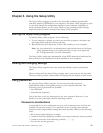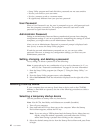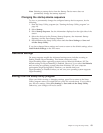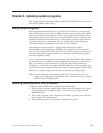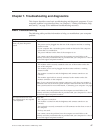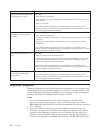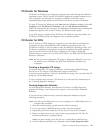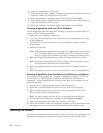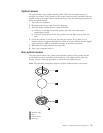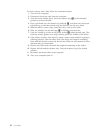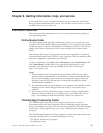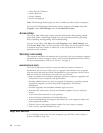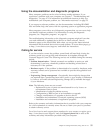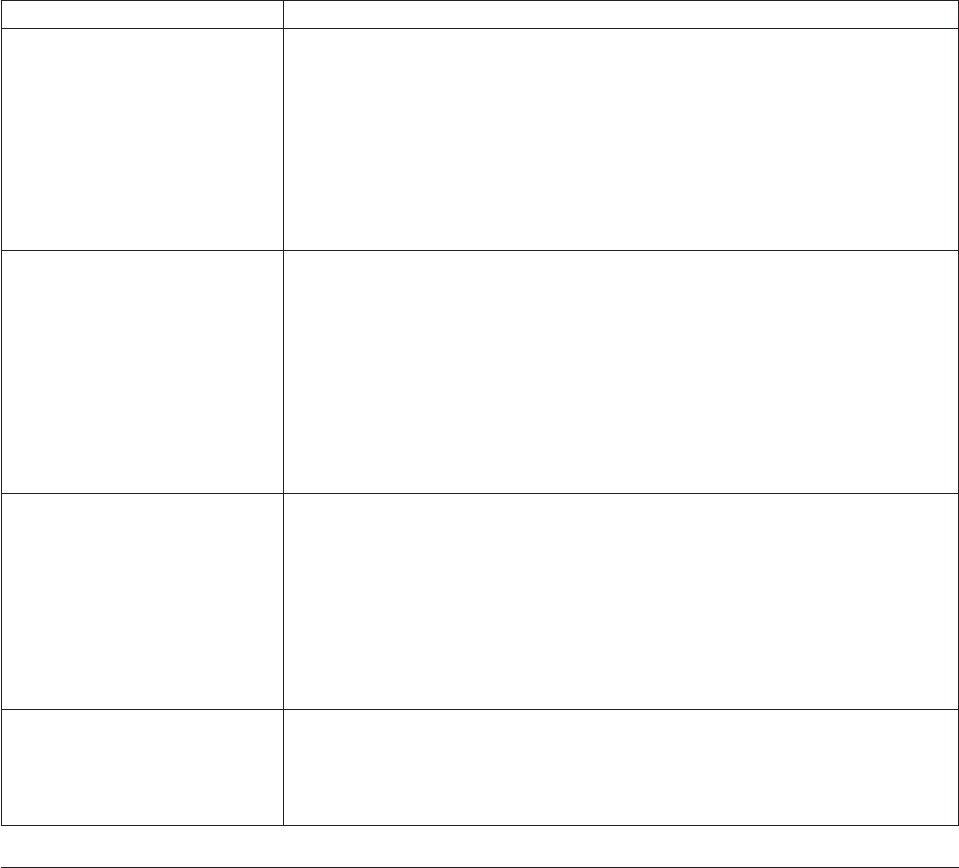
Symptom Action
The Enhanced Performance USB
Keyboard does not work.
Verify that:
v The computer is turned on.
v The keyboard is securely connected to a USB connector on the front or rear of
the computer.
v No keys are stuck.
If
you cannot correct the problem, have the computer serviced. Refer to the
warranty and safety information that is provided with your computer for a list of
service and support telephone numbers.
The mouse does not work. The
computer does not respond to
the mouse.
Verify that:
v The computer is turned on.
v The mouse is securely connected to a USB connector on the front or rear of the
computer.
v The mouse is clean. Refer to “Cleaning the mouse” on page 50 for further
information.
If
you cannot correct the problem, have the computer serviced. Refer to the
warranty and safety information that is provided with your computer for a list of
service and support telephone numbers.
The operating system will not
start.
Verify that:
v There is no diskette in the diskette drive.
v
The startup sequence includes the device where the operating system resides.
Usually, the operating system is on the hard disk. See “Selecting a startup
device” on page 42 for more information.
If
you cannot correct the problem, have the computer serviced. Refer to the
warranty and safety information that is provided with your computer for a list of
service and support telephone numbers.
The computer beeps multiple
times before the operating
system starts.
Verify that no keys are stuck down.
If you cannot correct the problem, have the computer serviced. Refer to the
warranty and safety information that is provided with your computer for a list of
service and support telephone numbers.
Diagnostic programs
Diagnostic programs are used to test hardware components of your computer and
report operating-system-controlled settings that can cause hardware failures. There
are two diagnostic programs preinstalled on your computer to help you diagnose
problems: PC-Doctor for Windows and PC-Doctor for DOS.
Notes:
1. You can download the latest version of the diagnostic programs from
http://www.lenovo.com/support/. Type your machine type into the Use
Quick Path field and click Go to find the downloadable files that are specific to
your computer.
2. If you are unable to isolate and repair the problem yourself after you run
PC-Doctor for Windows and PC-Doctor for DOS, save and print the log files
created by both diagnostic programs. You will need the log files when you
speak to a Lenovo technical support representative. (The log file created by
PC-Doctor for Windows is automatically saved in C:\PCDR\DETAILED.TXT.)
48 User Guide