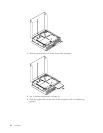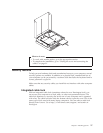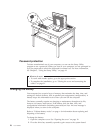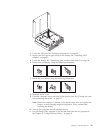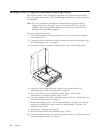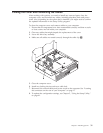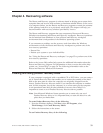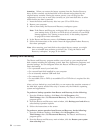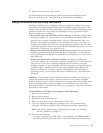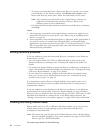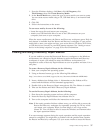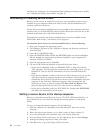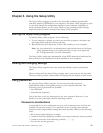Attention: When you restore the factory contents from the Product Recovery
discs, all files currently on the hard disk will be deleted and replaced by the
original factory contents. During the restore process, you will be given the
opportunity to save one or more files currently on your hard disk drive to other
media before any data is removed.
1. Insert the Rescue and Recovery disc into your CD or DVD drive.
2. Restart your computer.
3. After a short delay, the Rescue and Recovery workspace opens.
Note: If the Rescue and Recovery workspace fails to open, you might not have
your startup device (CD drive or DVD drive) set correctly in your BIOS
startup sequence. See “Setting a rescue device in the startup sequence”
on page 38 for more information.
4. In the Rescue and Recovery menu, click Restore your system.
5. Follow the instructions on the screen. Insert the appropriate Product Recovery
disc when prompted.
Note:
After restoring your hard disk to the original factory content, you might
have to reinstall some software or drivers. See “Using the Rescue and
Recovery workspace” on page 35 for details.
Backup and recovery
The Rescue and Recovery program enables you to back up your complete hard
disk contents including the operating system, data files, application programs, and
personal settings. You can designate where the Rescue and Recovery program
stores the backup:
v On a protected area of your hard disk
v On a second hard disk installed in your computer
v On an externally attached USB hard disk
v On a network drive
v On recordable CDs or DVDs (a recordable CD or DVD drive is required for this
option)
After
you have backed up your hard disk, you can restore the complete contents of
the hard disk, restore selected files only, or restore only the Windows operating
system and applications.
To perform a backup operation from Rescue and Recovery, do the following:
1. From the Windows desktop, click Start, click All Programs, click
ThinkVantage, then click Rescue and Recovery. The Rescue and Recovery
program opens.
2. From the Rescue and Recovery main window, click Backup your hard drive to
select backup operation options.
3. Follow the instructions on the screen.
To
perform a restore operation from Rescue and Recovery, do the following:
1. From the Windows desktop, click Start, click All Programs, click
ThinkVantage, then click Rescue and Recovery. The Rescue and Recovery
program opens.
2. From the Rescue and Recovery main window, click the Restore your system
from a backup icon.
34 User Guide