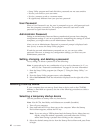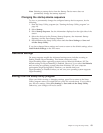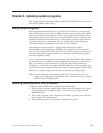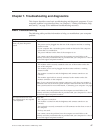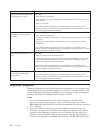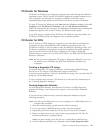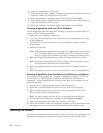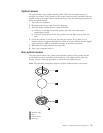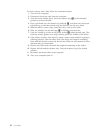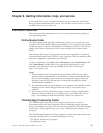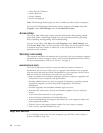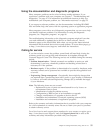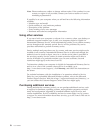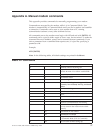6. Follow the instructions on the screen.
7. When prompted, insert a blank, formatted diskette into the diskette drive and
continue to follow the instructions on the screen.
8. When the operation is complete, remove the diskette and click Quit.
9. Insert another blank, formatted diskette into the diskette drive and continue to
follow the instructions on the screen.
10. When the operation is complete, remove the diskette and click Quit.
Running diagnostics from the CD or diskettes
To run diagnostics from the diagnostic CD image or diagnostic diskettes that you
created, use the following procedure:
1. Make sure your computer is turned off.
2. If you are running diagnostics from diskettes using a USB diskette drive, plug
in the USB device.
3. Insert the CD into the optical drive or the first diagnostic diskette into the
diskette drive.
4. Restart the computer.
Note: If the diagnostic program does not start, you might not have your optical
drive or diskette drive set as a startable device. See “Selecting a startup
device” on page 42 for instructions on how to change the startup device.
5. When the diagnostics program opens, follow the instructions on the screen.
Note: If you are running diagnostics from a diskette, when prompted, remove
the first diskette and insert the second diskette.
6. When the program finishes, be sure to remove the CD or diskette from the
drive.
7. Select the diagnostic test you want to run. Press the F1 key for additional help.
Running diagnostics from the Rescue and Recovery workspace
If you did not create a diagnostic CD image or diagnostic diskettes, you can run
the PC-Doctor for DOS diagnostic program from the Rescue and Recovery
workspace. To run diagnostics from the Rescue and Recovery workspace, use the
following procedure:
1. Shut down the operating system and turn off the computer.
2. Repeatedly press and release the F11 key as you turn on the computer.
3. When you hear beeps or see a logo screen, stop pressing the F11 key. The
Rescue and Recovery workspace opens.
Note: For some models, press the Esc key to enter Rescue and Recovery.
4. From the Rescue and Recovery workspace, select Diagnose hardware.
5. Follow the prompts on the screen. The computer will reboot.
6. When the computer restarts, the diagnostic program opens automatically. Select
the diagnostic test you want to run. Press the F1 key for additional help.
Cleaning the mouse
This section provides instructions on how to clean your mouse. The procedure will
be different depending on whether you have an optical or non-optical mouse.
50 User Guide