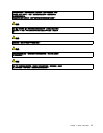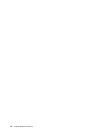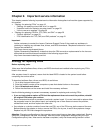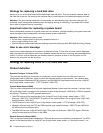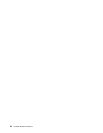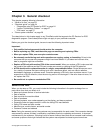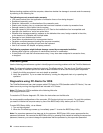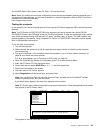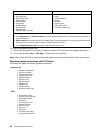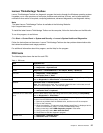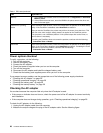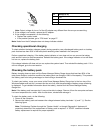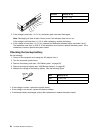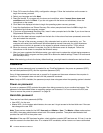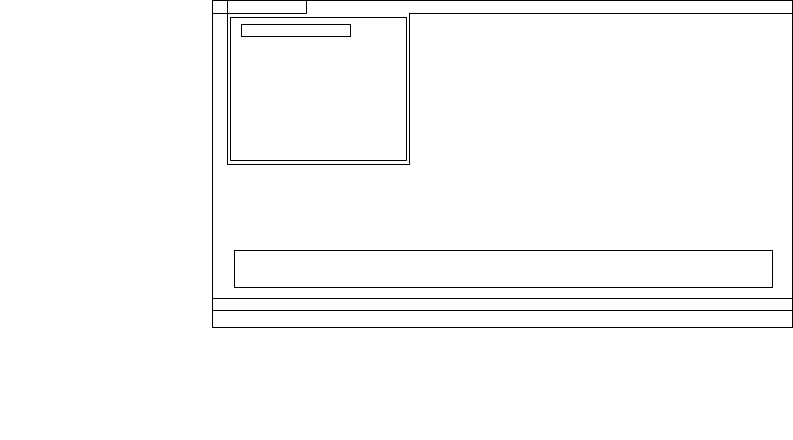
On the BIOS Setup Utility screen, press F9, Enter, F10, and then Enter.
Note: When you initialize the computer conguration, some devices are disabled, such as the serial port. If
you test one of these devices, you will need to enable it by using Conguration utility for DOS. The utility is
available on the following Web site:
http://support.lenovo.com
Testing the computer
In this product, you need an external optical drive to use the PC-Doctor diagnostic CD to test the hardware
features.
Note: The PC-Doctor for DOS CD-R/CD-RW disc supports only test of optical disc drives (CD-RW,
CD-RW/DVD Combo, and DVD Multi drives) on ThinkPad computers. It does not support test of any optical
disc drives connected through USB devices, PC cards, CardBus cards, or similar. The USB limitation only
applies to testing of the device. Using a bootable PC-Doctor for DOS CD/DVD, the system can be started
from a USB attached optical drive.
To run the test, do as follows:
1. Turn off the computer.
2. Make sure that the optical drive that is supported as a startup device is installed on the computer
you are servicing.
3. Turn on the computer. If the computer cannot be powered on, go to “Power system checkout” on
page 28, and check the power sources.
If an error code appears, go to “Symptom-to-FRU index” on page 35.
4. When the ThinkPad logo comes up, immediately press F12 to enter the Boot Menu.
5. Insert the PC-Doctor CD into the optical drive.
6. Press cursor keys to select ATAPI CDx (x: 0, 1, ...) and then press Enter.
7. Follow the instructions on the screen.
8. The main panel of PC-Doctor appears.
9. Select Diagnostics with the arrow keys, and press Enter.
Note: You can select an item not only with the arrow keys, but also with the TrackPoint
®
pointer.
Instead of pressing Enter, click the left button.
A pull-down menu appears. (Its exact form depends on the model.)
Note: PC-Doctor menu does not mean the formal support device list. Some unsupported device names
may appear in the PC-Doctor menu.
Diagnostics
Run Normal Test
Run QuickTest
CPU/Coprocessor
Systemboard
Video Adapter
Fixed Disks
Diskette Drives
Other Devices
Advanced Memory Tests
InteractiveTests Hardware Info Utility Quit F1=Help
PC-DOCTOR 2.0 Copyright 2008 PC-Doctor, Inc. All Rights Reserved.
Use the cursor keys and ESC to move in menus.Press ENTER to select.
Wireless LAN
The options on the test menu are as follows:
Chapter 3. General checkout 25