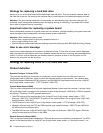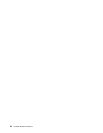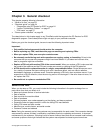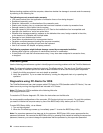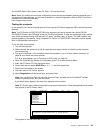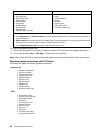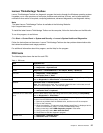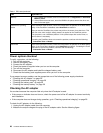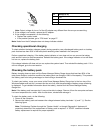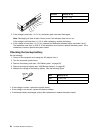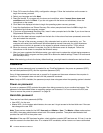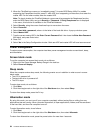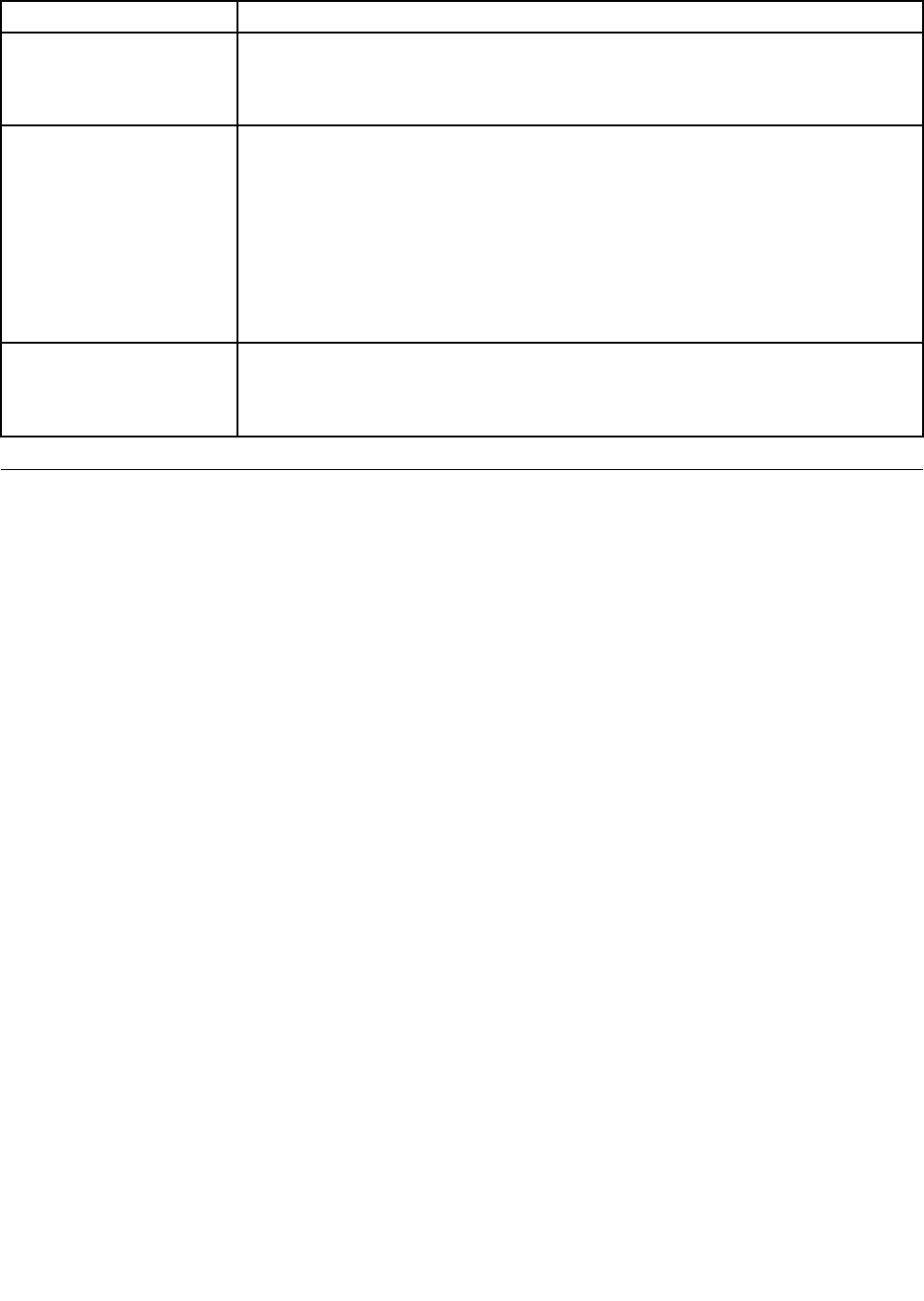
Table 1. FRU tests (continued)
FRU Applicable test
Memory
1. If two DIMMs are installed, remove one of them and run Diagnostics ➙ Advanced
Memory Tests.
2. If the problem does not recur, return the DIMM to its place, remove the other one,
and run the test again.
TrackPoint or pointing
device
If the TrackPoint does not work, check the conguration as specied in the BIOS Setup
Utility. If the TrackPoint is disabled, select Automatic to enable it.
After you use the TrackPoint, the pointer may drift on the screen for a short time. This
drift can occur when a slight, steady pressure is applied to the TrackPoint pointer.
This symptom is not a hardware problem. If the pointer stops after a short time, no
service action is necessary.
If enabling the TrackPoint does not correct the problem, continue with the following:
• Interactive Tests ➙ Mouse
Touch Pad
If the Touch Pad does not work, check the conguration as specied in the BIOS Setup
Utility. If the Touch Pad is disabled, select Automatic to enable it. If enabling the Touch
Pad does not correct the problem, continue with the following:
• Interactive Tests ➙ Mouse
Power system checkout
To verify a symptom, do the following:
1. Turn off the computer.
2. Remove the battery pack.
3. Connect the AC adapter.
4. Check that power is supplied when you turn on the computer.
5. Turn off the computer.
6. Disconnect the AC adapter and install the charged battery pack.
7. Check that the battery pack supplies power when you turn on the computer.
If you suspect a power problem, see the appropriate one of the following power supply checkouts:
• “Checking the AC adapter” on page 28
• “Checking operational charging” on page 29
• “Checking the battery pack” on page 29
• “Checking the backup battery” on page 30
Checking the AC adapter
You are here because the computer fails only when the AC adapter is used.
• If the power-on indicator does not turn on, check the power cord of the AC adapter for correct continuity
and installation.
• If the computer does not charge during operation, go to “Checking operational charging” on page 29.
To check the AC adapter, do the following:
1. Unplug the AC adapter cable from the computer.
2. Measure the output voltage at the plug of the AC adapter cable. See the following gure:
28 Hardware Maintenance Manual