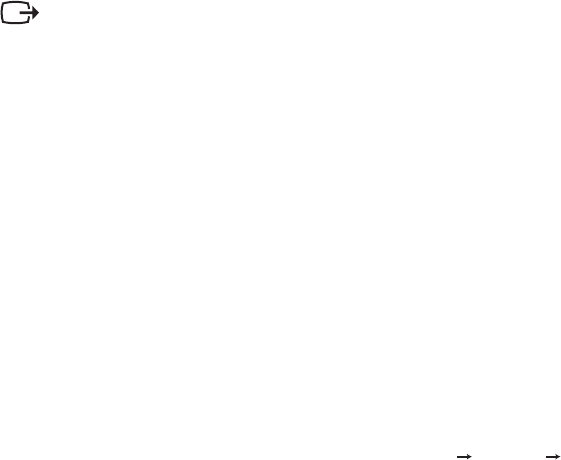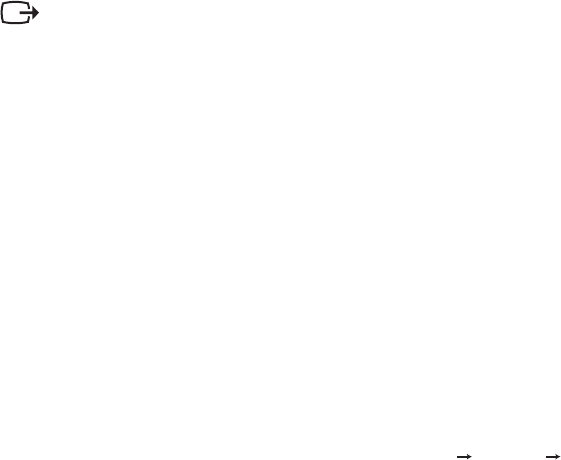
Clock
Phase
Manually installing the monitor driver
Refe
rence and Driver CD
Refe
rence and Driver CD
Display Properties Start Se�ings Control
Panel
Display
Se�ings
Advanced
Monitor
Properties
Drivers
Hardware Update
Wizard Update Driver
Next
Install from a list or Specific location(Advanced) Next
OK
ThinkVision L151 Monitor OK
Note:
Installing the monitor driver in Windows 2000
Refe
rence and Driver CD
3-4