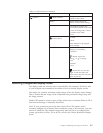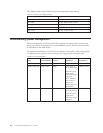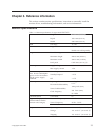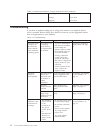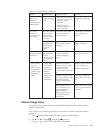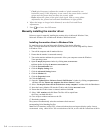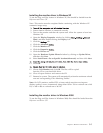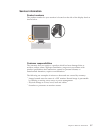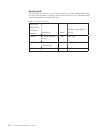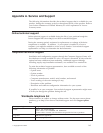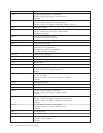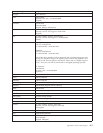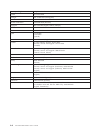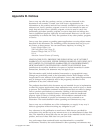Note: This section must be completed before continuing with the Windows 2000
automatic image setup.
1.
Turn off the computer and all a�ached devices.
2. Ensu
re that the monitor is connected correctly.
3.
Turn on the monitor and then the system unit. Allow the system to boot into
Windows 2000.
4. Open the Display Properties window by clicking Start Se�ings Control
Panel
, and then double-clicking the Display icon.
5. Click the Se�ings tab.
6. Click the Advanced bu�on.
7. Click the Monitor tab.
8. Click the Properties bu�on.
9. Click the Drivers tab.
10. Open the Upgrade Device Driver
Wizard window by clicking on Update
Driver, and then click Next.
11. Select Display a list of the known drivers for this device so that I can
choose a specific driver, and then click Next.
12. Insert the Setup CD into the CD drive, then click the Have Disk bu�on.
13. Click OK
.
14. Ensu
re that the CD drive le�er is selected.
15.ChooseL151MonitorandclickOK.Thefileswillbecopied
from the CD to your hard disk drive.
16. Close all open windows and
remove the CD.
17. Restart the system. The system will automatically select the maximum
refresh
rate and cor
responding Color Matching Profiles.
Note: On LCD monitors, unlike
CRTs, a faster refresh rate does not improve
display quality. Lenovo recommends using either 1024 x 768 at a refresh rate of 60
Hz, or 640 x 480 at a refresh rate of 60 Hz.
Getting further help
If you still can’t solve your problem, please contact the Lenovo Support Center. For
more information on contacting the Customer Support Center, please see Appendix A,
“Service and Support,” on page A-1.
3-6 L151 Flat Panel Monitor User’s Guide