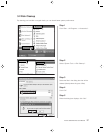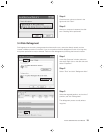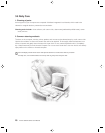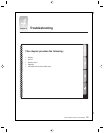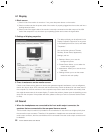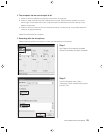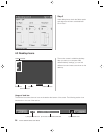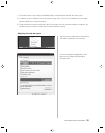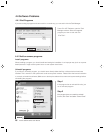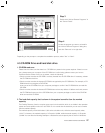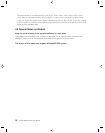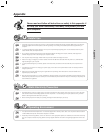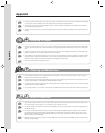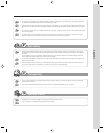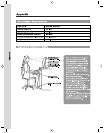27
Lenovo 3000 H Series User Manual
4.5 CD-ROM Drive and hard disk drive
1.CD-ROM read error
Please check to make sure that there is a CD-ROM icon present in the system explorer. If there is not an
icon, please restart your computer. If the CD-ROM icon is still missing, please contact your Lenovo
Customer Service Center. If the icon is present, check the following:
• Check to make sure that the CD-ROM is correctly inserted into the CD-ROM drive. If necessary, reinsert
the CD-ROM into the drive.
• Check to make sure that the inserted CD-ROM is recognized by the CD-ROM drive. For example, a CD-
ROM drive will not recognize a DVD-ROM.
Insert one of the CD-ROMs from your computer package to confirm if the CD-ROM drive can read this
CD-ROM.
• Check to make sure that the inserted CD-ROM does not have any defects. If defects are found, remove
the CD-ROM and insert one of the CD-ROMs from your computer package to confirm if the CD-ROM
drive can read this CD-ROM.
2.The hard disk capacity that is shown in the system is smaller than the marked
capacity.
The OneKey Recovery function occupies some room in the hard disk, which is not visible in the operation
system and some partition tools such as FDISK. So it is normal that the hard disk you can use is smaller
than the marked capacity.
The marked capacity of hard disk takes 1,000 as the calculation unit, while the actual capacity takes
1,024. For instance, the marked capacity of 1G equals 1,000M, while the actual capacity of 1G equals
1,024M. You can take the following example to calculate the actual capacity that is shown in Windows.
Step 4
Locate the program you want to uninstall in
the “Add or Remove Programs” dialog box,
and click “Remove” on its right side.
Depending on the prompts to complete the unstallation process, select “Yes” or “Next”.
Step 3
Double click “Add or Remove Programs” in
the “Control Panel”.