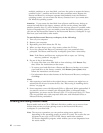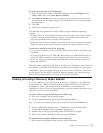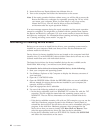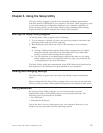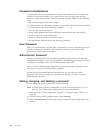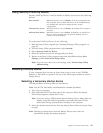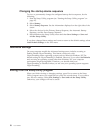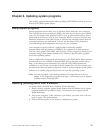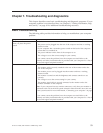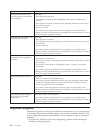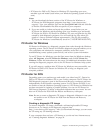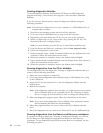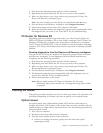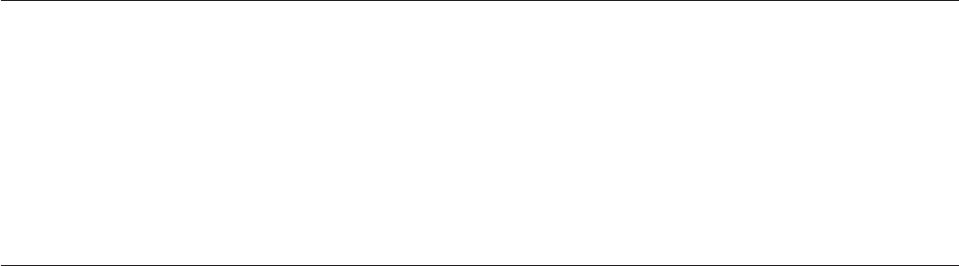
Changing the startup device sequence
To view or permanently change the configured startup device sequence, do the
following:
1. Start the Setup Utility program (see “Starting the Setup Utility program” on
page 47).
2. Select Startup.
3. Select Startup Sequence. See the information displayed on the right side of the
screen.
4. Select the devices for the Primary Startup Sequence, the Automatic Startup
Sequence, and the Error Startup Sequence.
5. Select Exit from the Setup Utility menu and then Save Settings or Save and
exit the Setup Utility.
If you have changed these settings and want to return to the default settings, select
Load Default Settings on the Exit menu.
Advanced settings
On some computer models the Advanced settings menu includes a setting to
Enable/Disable HyperThreading. This feature works only with
HyperThreading-aware operating systems such as Microsoft Windows XP. The
default setting for HyperThreading is Enabled. However, if you select Set Defaults
and are using an operating system other than Windows XP, your computer
performance might be degraded. Therefore, you should always set
HyperThreading to Disabled unless you are sure your operating system supports
HyperThreading.
Exiting from the Setup Utility program
When you finish viewing or changing settings, press Esc to return to the Setup
Utility program menu (you might have to press Esc several times). If you want to
save the new settings, select Save Settings or Save and exit the Setup Utility.
Otherwise, your changes will not be saved.
50 User Guide