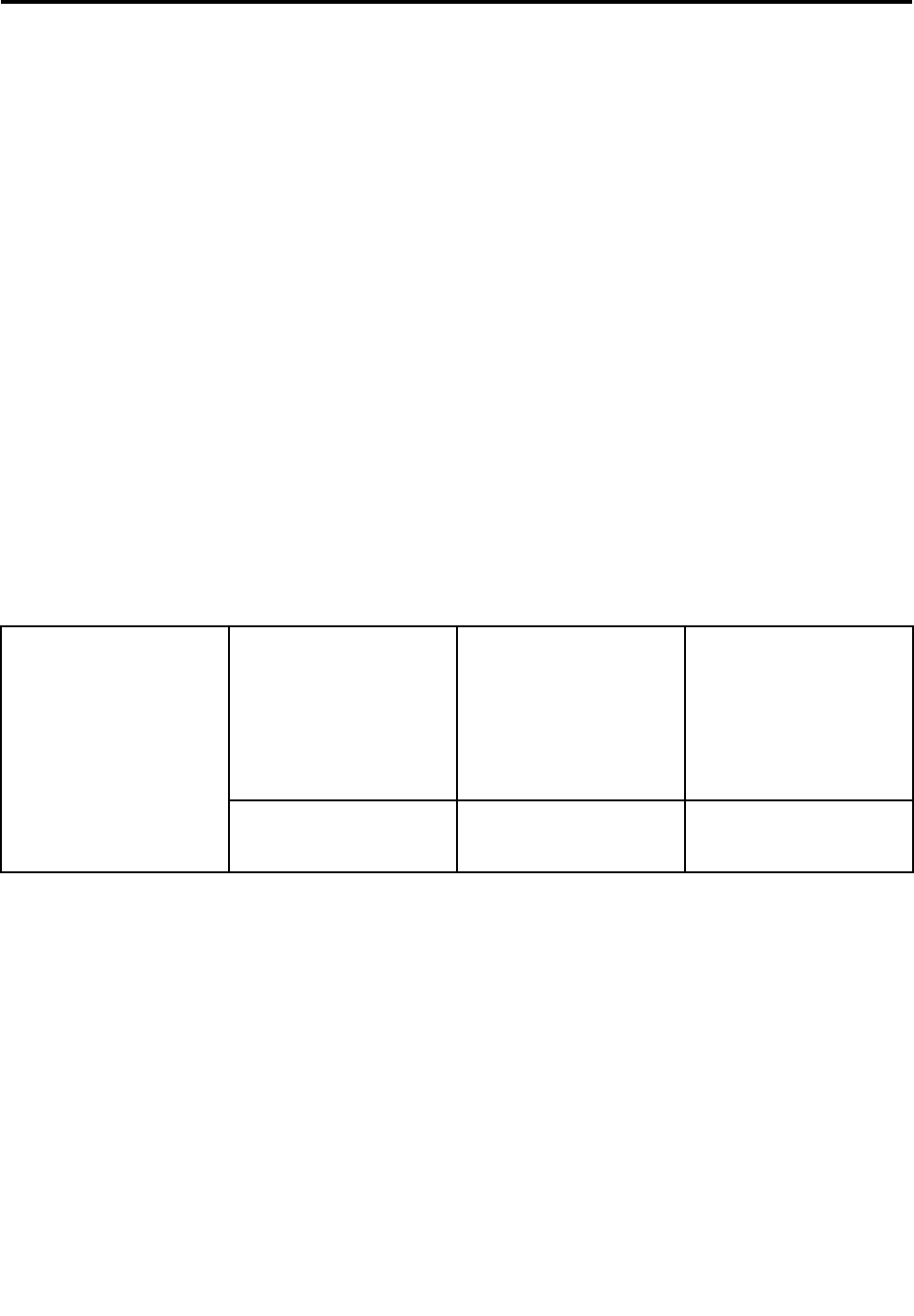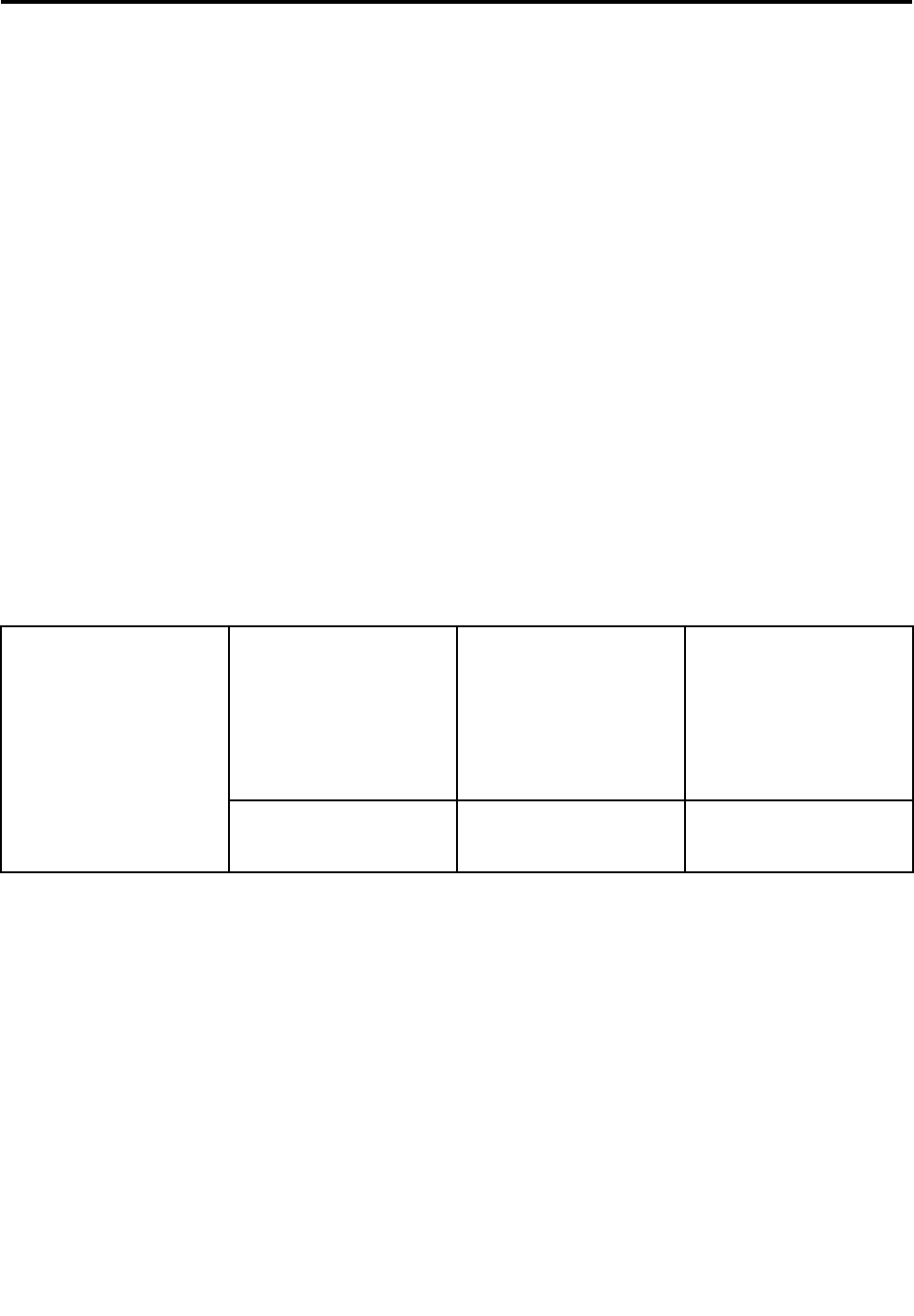
Chapter 3. Conguring the ThinkServer Remote Management
Module
This chapter describes how to use the Setup Utility program to congure the ThinkServer Remote
Management Module from the un-congured status to the running status. When you install the module into
your server for the rst time, the module by default will search DHCP server on the network to automatically
assign the IP address, subnet mask, and gateway. It is recommended that you manually set a static IP
address in the Setup Utility program.
To set an IP address, do the following:
1. Connect the server to a working electrical outlet and turn on the server by pressing the power button.
2. Press Del as soon as you see the logo screen. The Setup Utility program opens. If you have set an
administrator password, you must type the administrator password to access the full Setup Utility
program menu. When working with the Setup Utility program, you must use the keyboard. The keys
used to perform various tasks are displayed at the bottom of each screen.
3. From the main menu, select Advanced ➙ IPMI 2.0 Conguration ➙ Set LAN Conguration ➙ Setup
LAN Conguration. Refer to Table 1 “Setup LAN Conguration subitems” on page 5 for information
about the subitems.
4. From the IP Address Source option, you can choose STATIC or DHCP to set the IP address. It is
recommended that you manually set a static IP address.
5. When you nish the conguration, select Save LAN Conguration to save the settings.
Table 1. Setup LAN Conguration subitems
IP Address Source Options: STATIC / DHCP Static: Static IP
conguration. IP and
the subnet mask can be set
manually.
DHCP: Dynamic IP
conguration. The system
can automatically obtain IP
address.
Setup LAN Conguration
Save LAN Conguration
When you nish setting
the IP address, select this
option to save the settings.
© Copyright Lenovo 2010
5