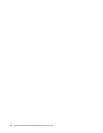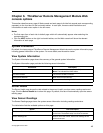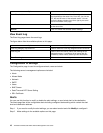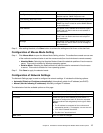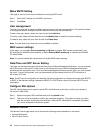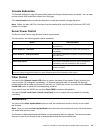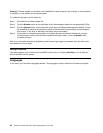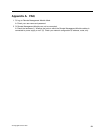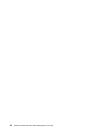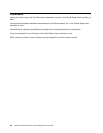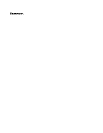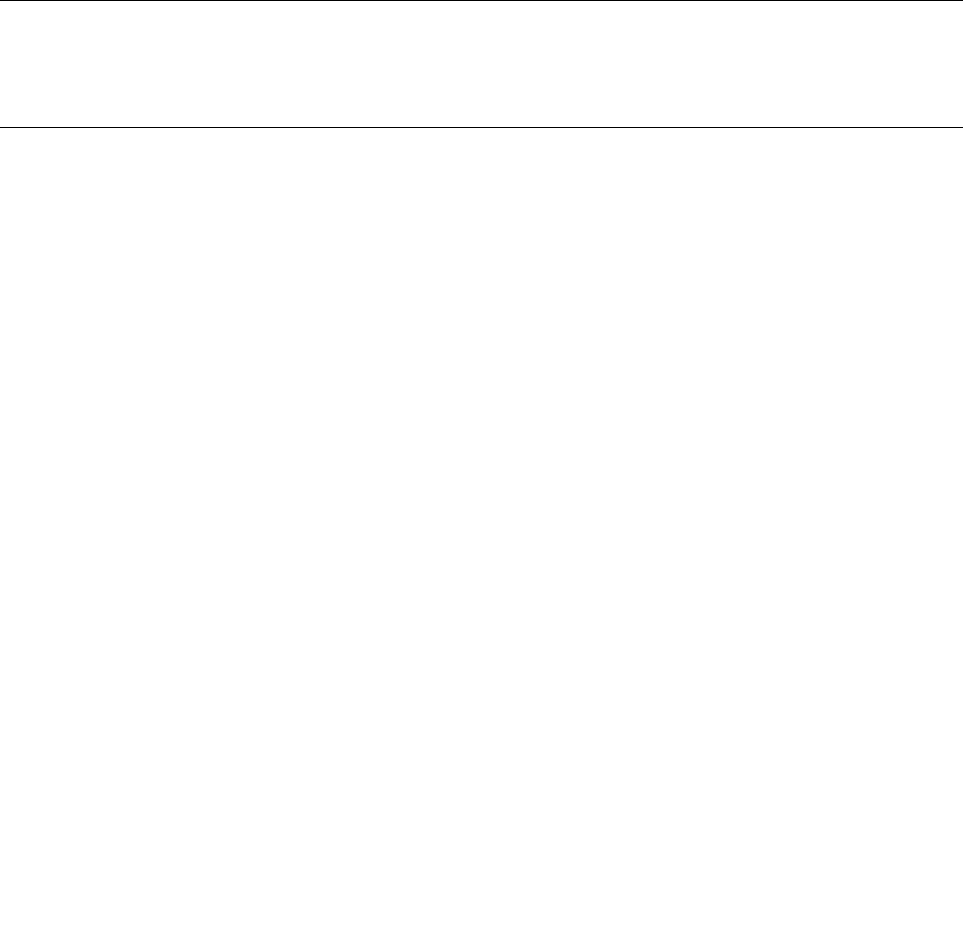
Warning: Firmware update is irreversible, and meanwhile it needs to spend a few minutes. In the procedure
of updating, do not operate on the remote power.
To update the rmware, do the following:
Step 1. Download the rmware update le.
Step 2. Click the Browse button on the right side of the Upload page to select the corresponding FW le.
Step 3. Click the Upload button, the rmware le will be sent to the Remote Management Module. During
the uploading, the device will check the validity of the rmware le and whether the transmission
error occurs. If any error is identied, the upload will be terminated.
Step 4. If the upload is completed successfully, the update rmware window will display the currently
running rmware version and the newly uploaded rmware version. Click the Upload button
to update rmware.
Wait for a minute after rmware is updated and the browser login page is re-opened, enter the user name
and password to log in again.
Group Control
This feature allows you to control multi-host BMC at same time. By clicking Add Host, you can add the
host to the BMC control groups.
Languages
In this menu, you can select languages needed. The languages currently offered are Chinese and English.
20 ThinkServer RD230 and RD240 Remote Management User Guide