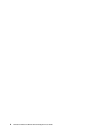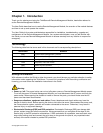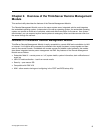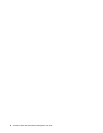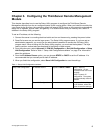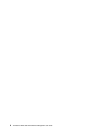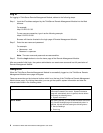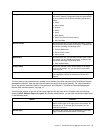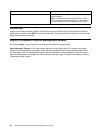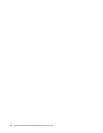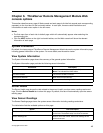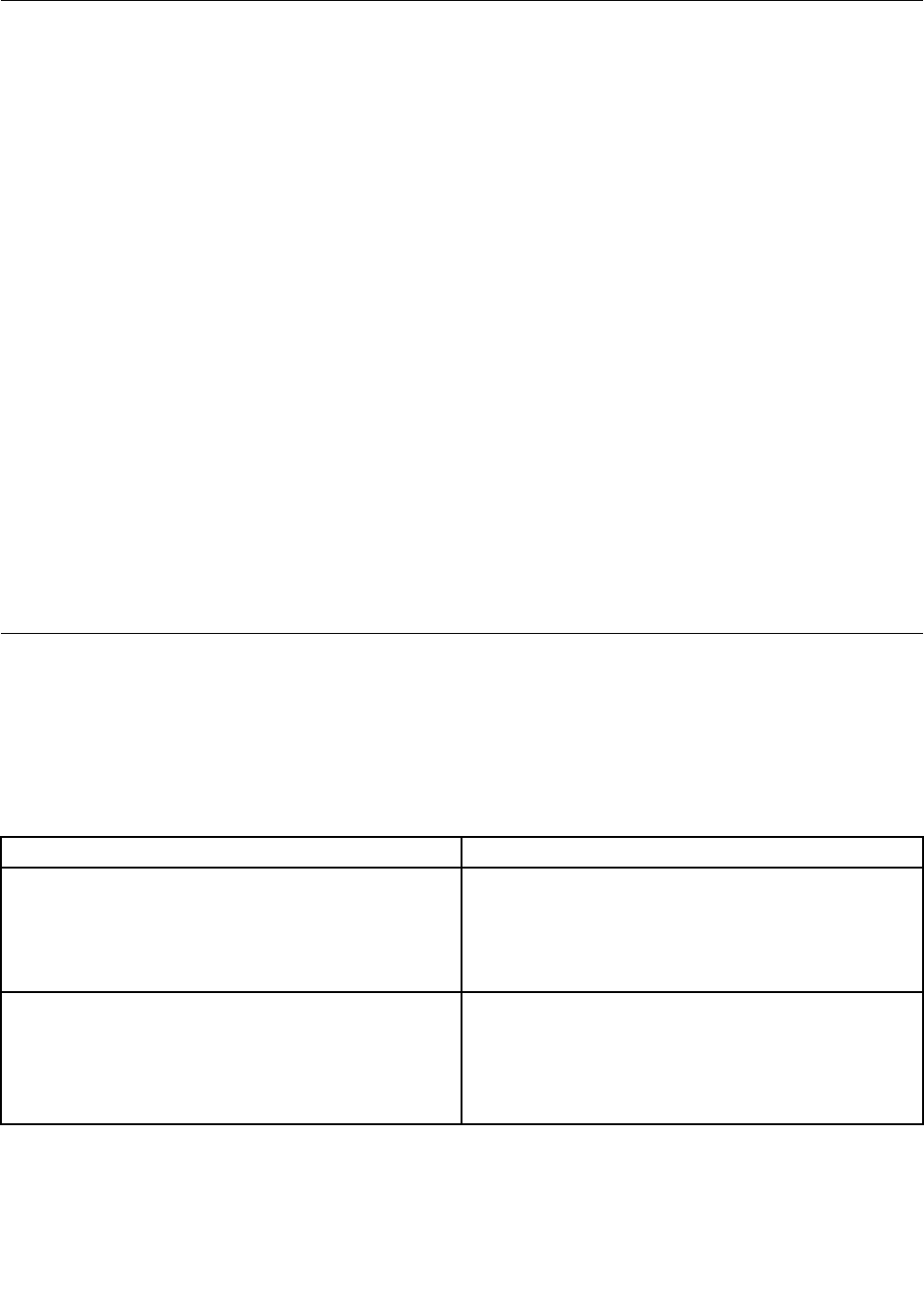
Log in
For logging in ThinkServer Remote Management Module, adhere to the following steps:
Step 1. Input the IP address assigned by the ThinkServer Remote Management Module into the Web
browser.
For example:
http://10.223.131.36/
To use a secure connection, type in as the following example:
https://10.223.131.36/
Browser will then be directed to the login page of Remote Management Module.
Step 2. Enter the user name and password.
For example:
• Username = root
• Password = superuser
Note: The user name and password are case sensitive.
Step 3. Click the Login button to view the home page of the Remote Management Module.
After a successful initial login, the system administrator can create new users and has full permission of
Remote Management Module.
Navigation
When the ThinkServer Remote Management Module is successfully logged on, the ThinkServer Remote
Management Module home page will appear.
There are seven tabs on the horizontal toolbar which is on the top of the ThinkServer Remote Management
Module home page. By clicking these tabs, you can get the specic system information and take the
relevant tasks listed in the following table:
Tab Features
System Information
By clicking this tab, you can access the general
information related to the server. System Information
page will automatically show in general, this tab allows
accessing the following items:
• System Information
Server Health
By clicking this tab, you can access the sensor and event
log. Sensor Readings page will automatically show. In
general, this tab allows accessing the following items:
• Sensor Readings
• Event Log
8 ThinkServer RD230 and RD240 Remote Management User Guide