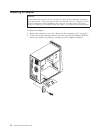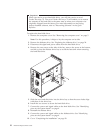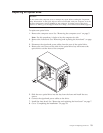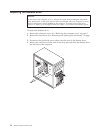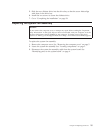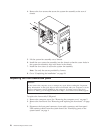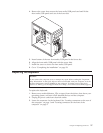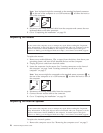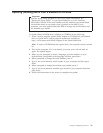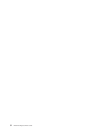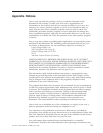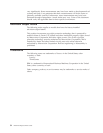Note: Your keyboard might be connected to the standard keyboard connector
1 at the rear of the computer or to a USB connector 2 at either the front or
rear of the computer.
4. Disconnect the failing keyboard cable from the computer and connect the new
keyboard cable to the same connector.
5. Go to “Completing the installation” on page 29.
Replacing the mouse
Attention:
Do not remove the computer cover or attempt any repair before reading the “Important
safety information” in the Quick Reference that was included with your computer or in the
Hardware Maintenance Manual (HMM) for the computer. To obtain copies of the Quick
Reference or HMM, go to the Support Web site at http://www.lenovo.com/think/support.
To replace the mouse:
1. Remove any media (diskettes, CDs, or tapes) from the drives, shut down your
operating system, and turn off all attached devices and the computer.
2. Unplug all power cords from electrical outlets.
3. Locate the connector for the mouse. See “Locating connectors on the front of
the computer” on page 2 and “Locating connectors on the rear of the
computer” on page 3.
Note: Your mouse might be connected to the standard mouse connector 1 at
the rear of the computer or to a USB connector 2 at either the front or rear of
the computer.
4. Disconnect the failing mouse cable from the computer.
5. Connect the new mouse cable to the connector.
6. Go to “Completing the installation” on page 29.
Replacing the internal speaker
Attention:
Do not remove the computer cover or attempt any repair before reading the “Important
safety information” in the Quick Reference that was included with your computer or in the
Hardware Maintenance Manual (HMM) for the computer. To obtain copies of the Quick
Reference or HMM, go to the Support Web site at http://www.lenovo.com/think/support.
To replace the internal speaker:
1. Remove the computer cover. See “Removing the computer cover” on page 5.
28 Hardware Replacement Guide