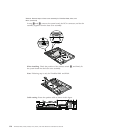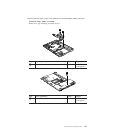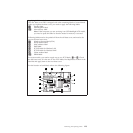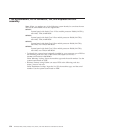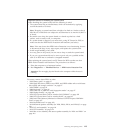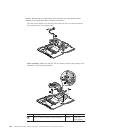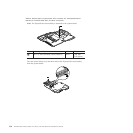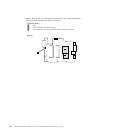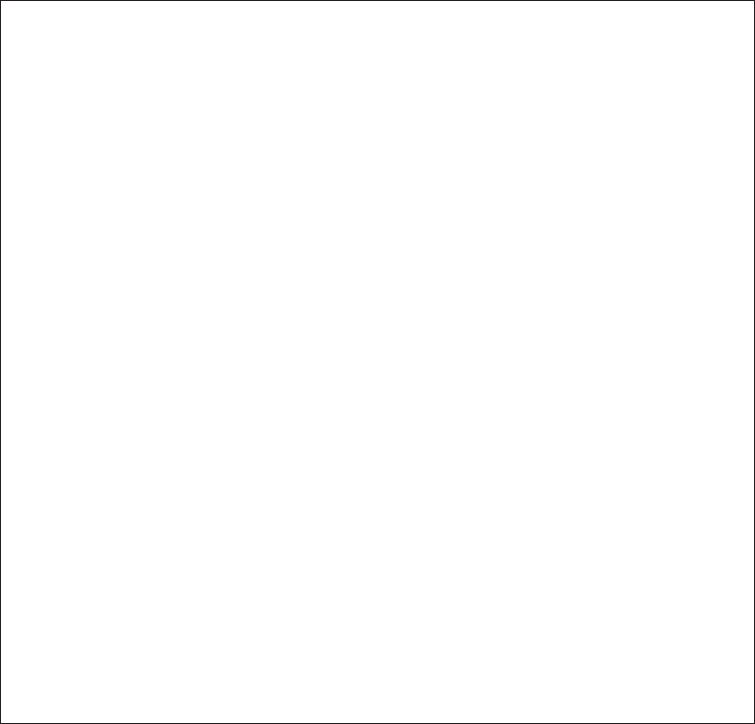
For access, remove these FRUs in order:
v “1010 Battery pack” on page 85
v “1020 Hard disk drive (HDD) cover, HDD, and HDD rubber rails or solid state
drive (SSD) and storage converter” on page 87
v “1030 DIMM” on page 91
v “1040 Keyboard” on page 94
v “1050 Palm rest or palm rest with fingerprint reader” on page 97
v “1060 Backup battery” on page 100
v “1070 PCI Express Mini Card for wireless LAN/WiMAX” on page 102
v “1080 PCI Express Mini Card for wireless WAN” on page 105
v “1090 Intel Turbo Memory Minicard or Wireless USB PCI Express Half-Mini
Card” on page 107
v “1100 Keyboard bezel” on page 109
v “1110 Monaural speaker assembly (for X200, X200s, X201s, and X201si)” on page
110
v “1120 I/O card assembly” on page 111
v “1130 LCD assembly” on page 114
v “1140 Base cover assembly and stereo speaker assembly for X201 and X201i” on
page 118
Important notices for handling the system board:
When handling the system board, bear the following in mind.
v The system board has an accelerometer, which can be broken by applying
several thousands of G-forces.
Note: Dropping a system board from a height of as little as 6 inches so that it
falls flat on a hard bench can subject the accelerometer to as much as 6,000 G’s
of shock.
v Be careful not to drop the system board on a bench top that has a hard
surface, such as metal, wood, or composite.
v If a system board is dropped, you must test it, using PC-Doctor for DOS, to
make sure that the HDD Active Protection still functions (see below).
Note: If the test shows that HDD Active Protection is not functioning, be sure
to document the drop in any reject report, and replace the system board.
v Avoid rough handling of any kind.
v At every point in the process, be sure not to drop or stack the system board.
v If you put a system board down, be sure to put it only on a padded surface
such as an ESD mat or conductive corrugated material.
After replacing the system board, run PC-Doctor for DOS to make sure that
HDD Active Protection still functions. The procedure is as follows:
1. Place the computer on a horizontal surface.
2. Run Diagnostics --> ThinkPad Devices --> HDD Active Protection Test.
Attention: Do not apply physical shock to the computer while the test is
running.
Removing and replacing a FRU 125