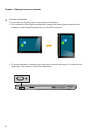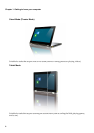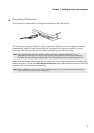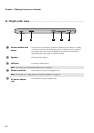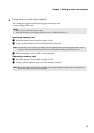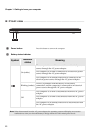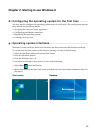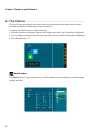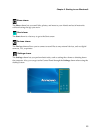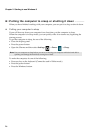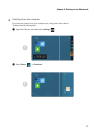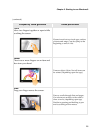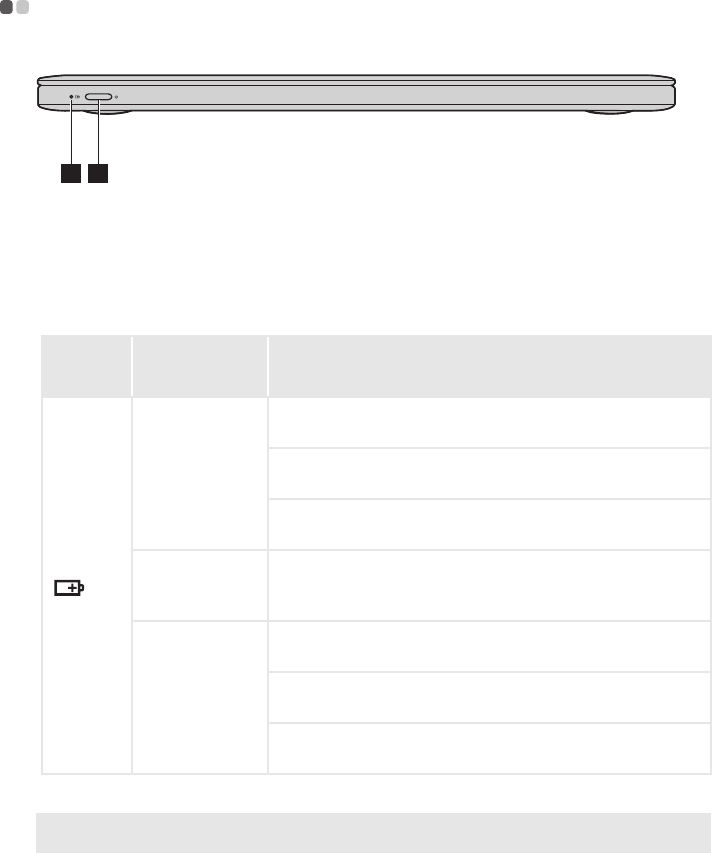
12
Chapter 1. Getting to know your computer
Front view - - - - - - - - - - - - - - - - - - - - - - - - - - - - - - - - - - - - - - - - - - - - - - - - - - - - - - - - - - - - - - - - - - - - - - - - - - - - - - - - - - - - - - - - - - - - - - - - - - - - - - - - - - - - - - - - - - - - -
Power button
Press this button to turn on the computer.
Battery status indicator
Symbol
Indicator
status
Meaning
On (white)
The computer is on and is connected to an electrical power
source through the AC power adapter.
The computer is off and is connected to an electrical power
source through the AC power adapter.
The computer is in standby mode and is connected to an
electrical power source through the AC power adapter.
Blinking (amber)
There is a problem with the battery or the battery
connection, and the computer is connected to an electrical
power source through the AC power adapter.
Off
The computer is on and is disconnected from the AC power
adapter.
The computer is off and is disconnected from the AC power
adapter.
The computer is in standby mode and is disconnected from
the AC power adapter.
Note: When disconnected from the AC power adapter, the operating system will display an on-screen
notification to warn you when the battery's charge reaches low and critical power levels.
2 1
a
b