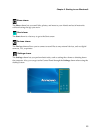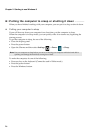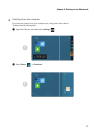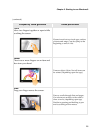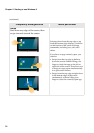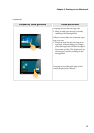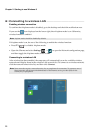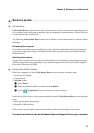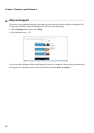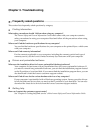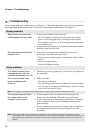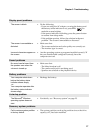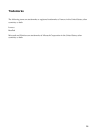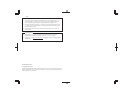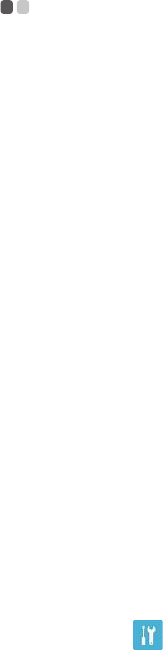
Chapter 2. Starting to use Windows 8
23
Recovery system
- - - - - - - - - - - - - - - - - - - - - - - - - - - - - - - - - - - - - - - - - - - - - - - - - - - - - - - - - - - - - - - - - - - - - - - - - - - - - - - - - - - - - - - - - - - - - - - - - - - - - - - - - -
Introduction
Push-button Reset is a built-in recovery tool that allows users to restore their operating system
to its original state while preserving their data and important customizations, without the need
to back up their data in advance.
The following Push-button Reset features are available to users from multiple locations within
Windows:
Refreshing the computer
Fixes software problems by reinstalling the factory default configuration while preserving the
user’s data, important settings, and any Windows Store apps previously purchased from the
Windows Store.
Resetting the computer
Prepares the computer for recycling or for the transfer of ownership by reinstalling the factory
default configuration and returning all user data and applications to the state of their original
Out-of-Box Experience (OOBE).
Using Push-Button Reset
When the computer can start, Push-button Reset can be normally launched from:
• Windows PC Settings
• Control Panel
• Settings charm:
1
Select Power.
2
Press and hold the Shift key while selecting Restart.
3
Select Troubleshoot from the Choose an option window.
When the on-disk recovery environment cannot be started, Push-button Reset can be launched
from:
• Boot options menu (automatic)
• Bootable USB flash drive
Follow the on-screen instructions and restart the system for the changes to take effect.
For more instructions, see the Windows Help and Support file on your computer.