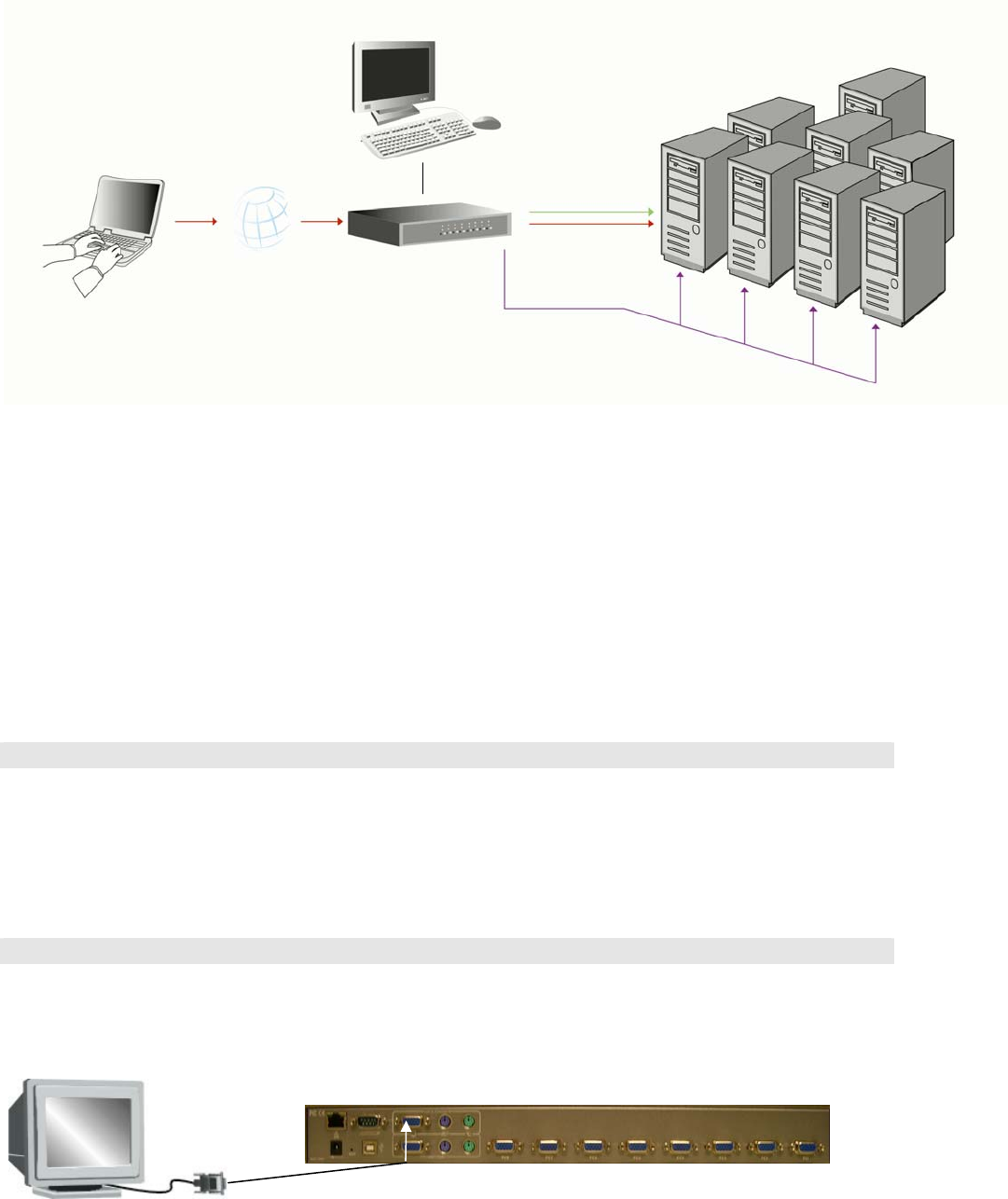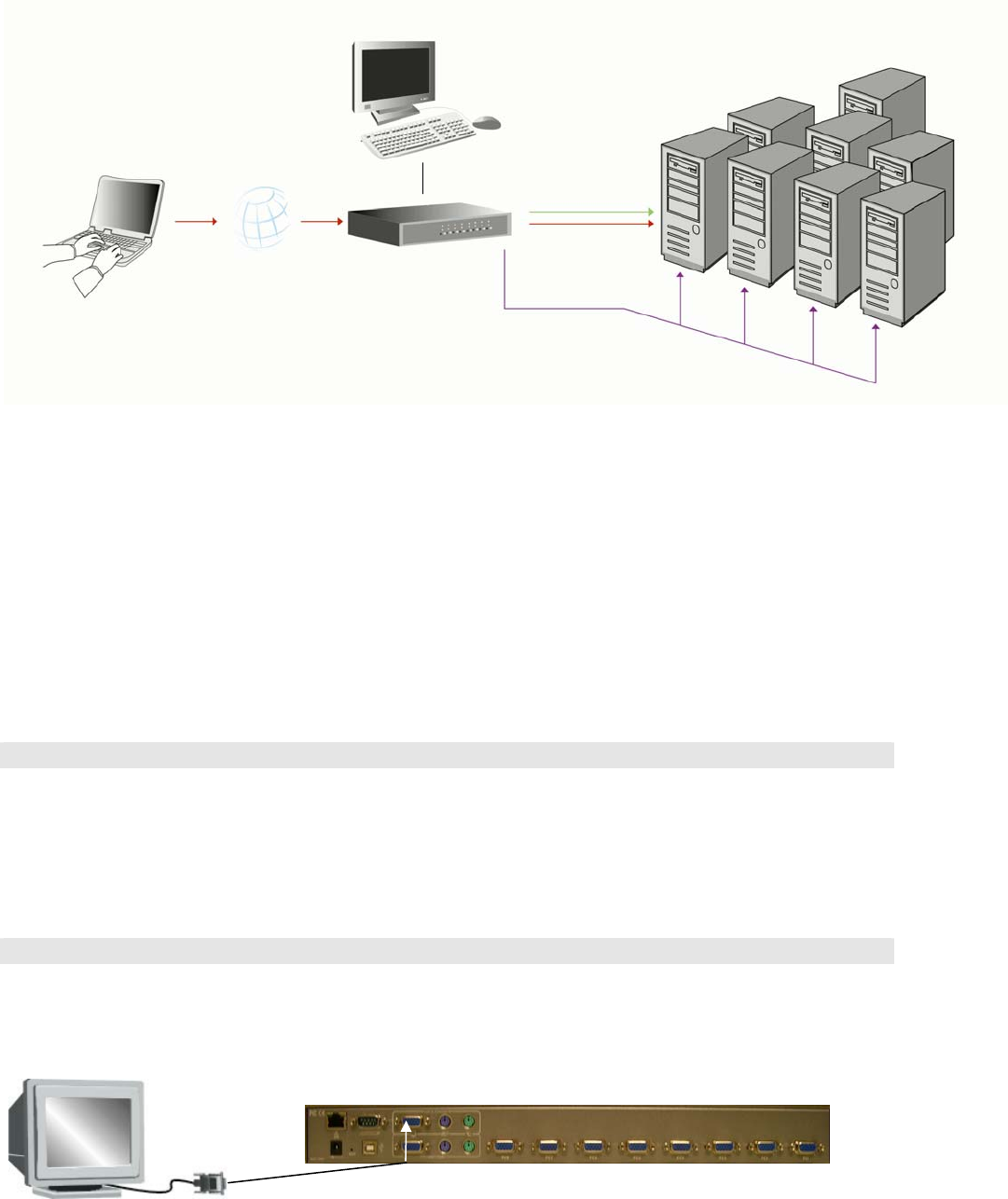
KVM-0850/1650 IP KVM switch
3. Hardware installation
3.1 Operation Overview
Figure 3.1 shows the connections of KVM-0850/1650 to its host, to peripheral devices, to the power
source and to the local area network.
Figure 3.1: KVM-0850/1650 usage scenario
8/16 Servers
IP Network 8/16 port
PS/2 KVM
Administrator
KVM-0850/1650 redirects local keyboard, mouse, and video data to a remote administration console.
All data is transmitted via IP.
KVM-0850/1650 can be used in a multi administrator and multi server environment as well. Attaching
one KVM-0850/1650 to a KVM switch or several KVM-0850/1650 to a matrix KVM switch allows
accessing multiple servers on a single remote console.
3.2 Connecting KVM-0850/1650 to the host system
Before installation, please make sure all of peripherals and computers have been turned off. This
example of installation is based on Rack Mount KVM-0850/1650.In order to connect the
KVM-0850/1650 to the host system, please perform the following steps:
Step 1
Find a convenient place to put your KVM-0850/1650. Its 19” rack mount form factor makes it ideal
mountable on 19” rack. When mounting to a rack, attach the included brackets to the sides of the
KVM-0850/1650. Take note of the length of your cables so that your computers, KVM Switch,
keyboard, mouse and monitor are distanced properly.
Step 2 (Local console)
Connect the monitor to the KVM Switch. Using the attached cable, or the one included with your
monitor, connect it to the HDDB15-pin female port on the back of the KVM unit labeled with the
monitor symbol at the CONSOLE connector.
12