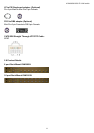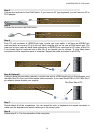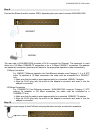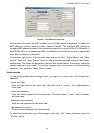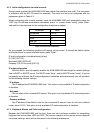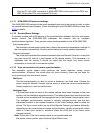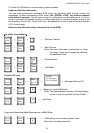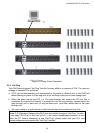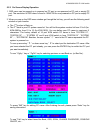KVM-0850/1650 IP KVM switch
4.1.3.4 Host system mouse settings
The host's operating system knows various settings from the mouse driver.
Warning
The following limitations are not for the Mouse Type of “MS Windows 2000 and
newer”.
While the IP-KVM switch works with accelerated mice and is able to synchronize the local
with the remote mouse pointer, there are the following limitations, which may prevent this
synchronization from working properly:
Special Mouse Driver
There are mouse drivers which influence the synchronization process and lead to
desynchronized mouse pointers. If this happens, make sure you do not use a special
vendor-specific mouse driver on your host system.
Windows XP Mouse Settings
Windows XP knows a setting named “improve mouse acceleration”, which has to be
deactivated.
Active Desktop
If the Active Desktop feature of Microsoft Windows is enabled do not use a plain
background. Instead, use some kind of wallpaper. As an alternative, you could also
disable the Active Desktop completely.
Navigate your mouse pointer into the upper left corner of the applet
screen and move it slightly forth and back. Thus the mouse will be
resynchronized. If re-synchronizing fails, disable the mouse acceleration
and repeat the procedure.
4.1.3.5 Single and Double Mouse Mode
The information above applies to the Double Mouse Mode, where remote and local mouse
pointers are visible and need to by synchronize. The KVM-0850/1650 also features another
mode, the Single Mouse Mode, where only the remote mouse pointer is visible. Activate this
mode in the open Remote Console and click into the window area. The local mouse pointer
will be hidden and the remote one can be controlled directly. To leave this mode, it is
necessary to define a mouse hotkey in the Remote Console Settings Panel. Press this key to
free the captured local mouse pointer.
4.1.3.6 Recommended Mouse Settings
For the different operating systems we can give the following advice:
MS Windows 2000/2003 (Professional and Server), XP
In general, we recommend the usage of a mouse via USB. Choose USB without Mouse
Sync. For a PS/2 mouse choose Auto Mouse Speed. For XP disable the option enhance
pointer precision in the Control Panel.
SUN Solaris
Adjust the mouse settings either via xset m 1 or use the CDE Control Panel to set the
mouse to 1:1, no acceleration. As an alternative you may also use the Single Mouse Mode.
19