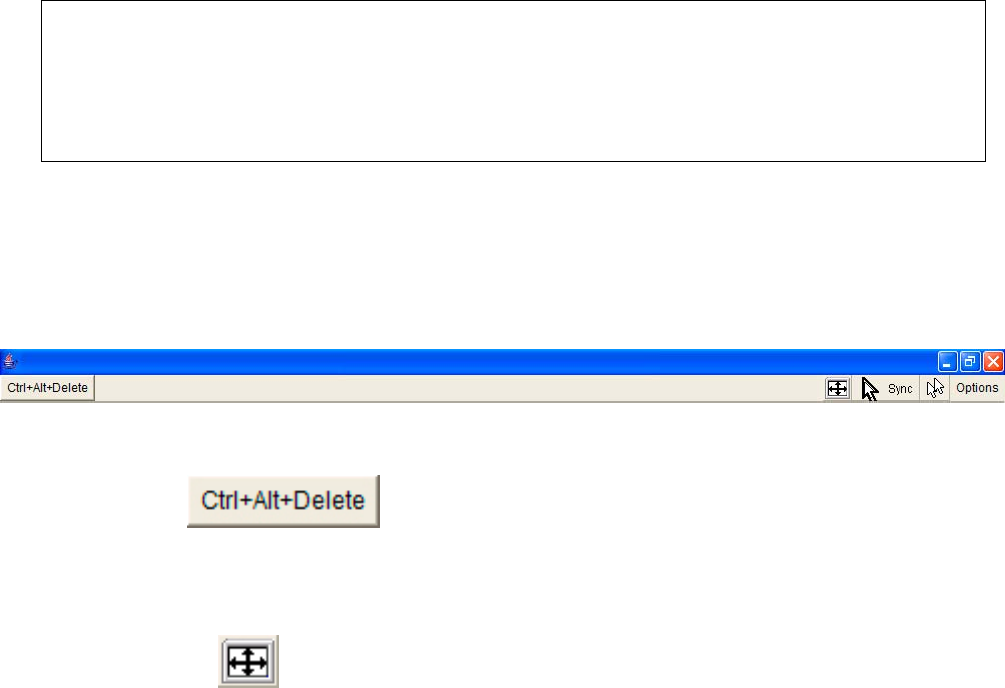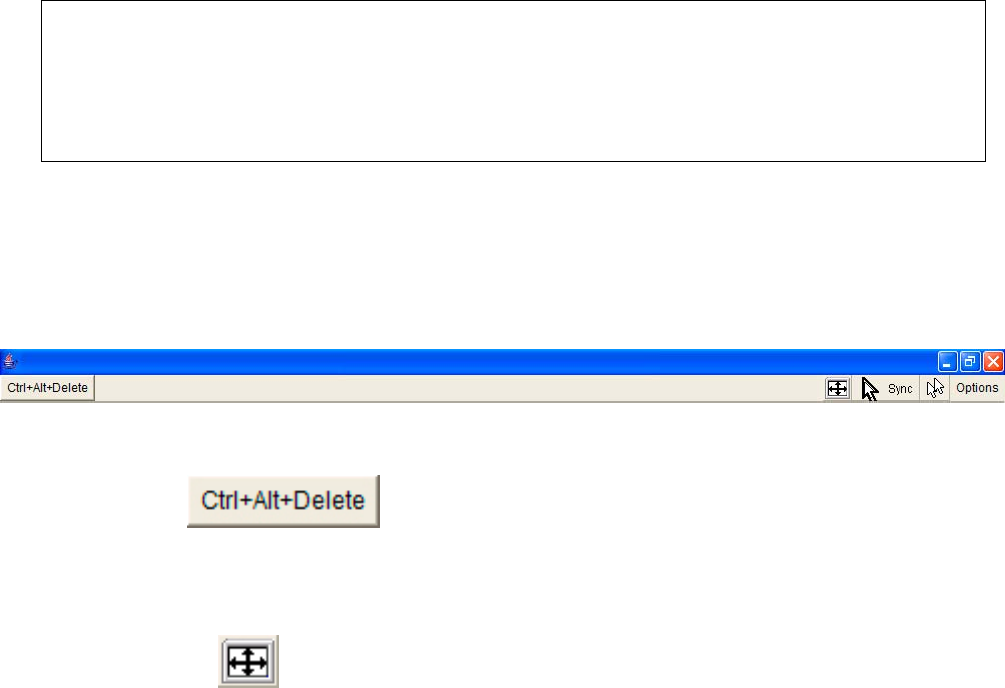
KVM-0850/1650 IP KVM switch
If the problems above happen, please consult your network administrator in order to provide
an appropriate network environment.
5.5 Main Window
Clicking the Remote Console opens an additional window. It displays the screen content of
your host system. The Remote Console will behave exactly the same way as if you were
sitting directly in front of the remote system. That means keyboard and mouse can be used in
the usual way. However, be aware of the fact that the remote system will react to keyboard
and mouse actions with a slightly delay. The delay depends on the bandwidth of the line,
which you use to connect to the KVM-0850/1650.
With respect to the keyboard, the very exact remote representation might lead to some
confusion as your local keyboard changes its keyboard layout according to the remote host
system. If you use a German administration system, and your host system uses a US English
keyboard layout, for instance, special keys on the German keyboard will not work as
expected. Instead, the keys will result in their US English counterpart. You can avoid such
problems by adjusting the keyboard of your remote system to the same mapping as your
local one.
The Remote Console window will always try to show the remote screen with its optimal size.
It will adapt its size to the remote screen. However, you can always resize the Remote
Console window in your local window system as usual.
Warning
The Remote Console window on your local window system is just one window
among others. In order to make keyboard and mouse work, your Remote Console
window must have the local input focus.
5.5.1 Remote Console Control Bar
The upper part of the Remote Console window contains a control bar. You can view the state
of the Remote Console and adjust the local Remote Console settings by clicking the options.
A description for each options is listed as below:
Figure 5-6. Remote Console Control Bar
Ctrl+Alt+Delete
Special button key to send the “Control Alt Delete” key combination to the remote system
(see also Chapter 6 for defining new button keys).
Auto Adjust button
If the video display quality is bad or distorted, press this button and wait a few seconds.
KVM-0850/1650 will adjust automatically to get the best video quality.
31