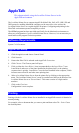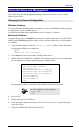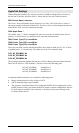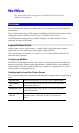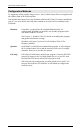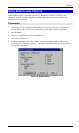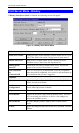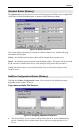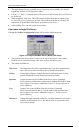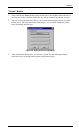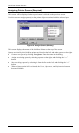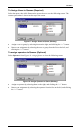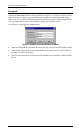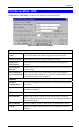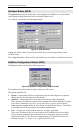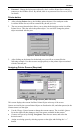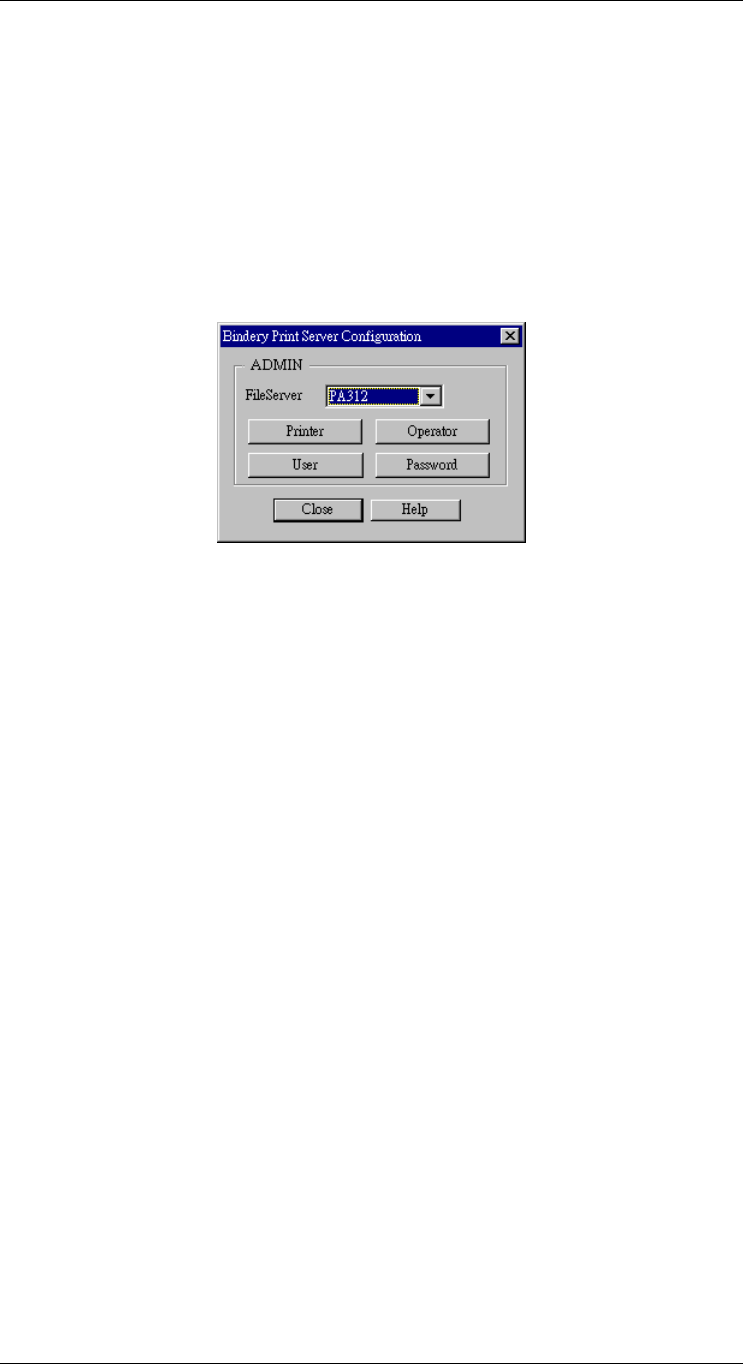
Level One Printer Servers
• The right column lists any available servers. Note that to be available, you must be
logged into the Server with Supervisor rights.
• Use the “<<” and “>>” buttons to move file servers to and from the Serviced Fileserver
list on the left.
• When completed, click Next. This will create a NetWare Print Server object on the
Serviced Fileserver if it does not yet exist. The NetWare Print Server will have the
same name as the NetWare Print Server on the Master File Server.
• After clicking Next, you will see the screen below.
If you have a single File Server:
Clicking the NetWare Configuration button will reveal the following screen:
Figure 14: Configure NetWare Server (Bindery PS mode)
• The NetWare Print Server name is shown at the top of the screen. If more than 1
NetWare server is used, this name is the same on every NetWare server.
• The options available are :
File Server
This drop-down list will be operational only if you have assigned more
than 1 file server to be serviced by the LevelOne Printer Server.
Printer
Create Printer Objects, assign Print Queues, and assign users to Print
Queues (Required). See the following section for details.
Operator
Assign Operators to the NetWare Print Server object. (Optional)
These operators will then have permission to manage the NetWare Print
Server object. The screen is identical to Figure 18: Assign Operator to
Queue (Bindery).
User
Assign Users to the NetWare Print Server object. (Optional)
These users will then be able to view the status of the NetWare Print
Server object. The screen is identical to Figure 17: Assign Users to
Queue (Bindery).
Password
Change the login password used by the LevelOne Printer Server when it
connects to the NetWare server. By default, there is no password. See
Password for details.
- 32 -