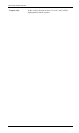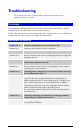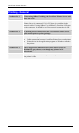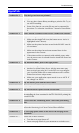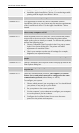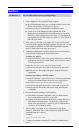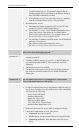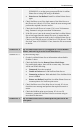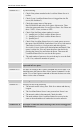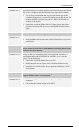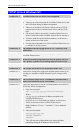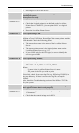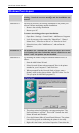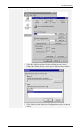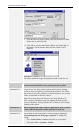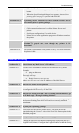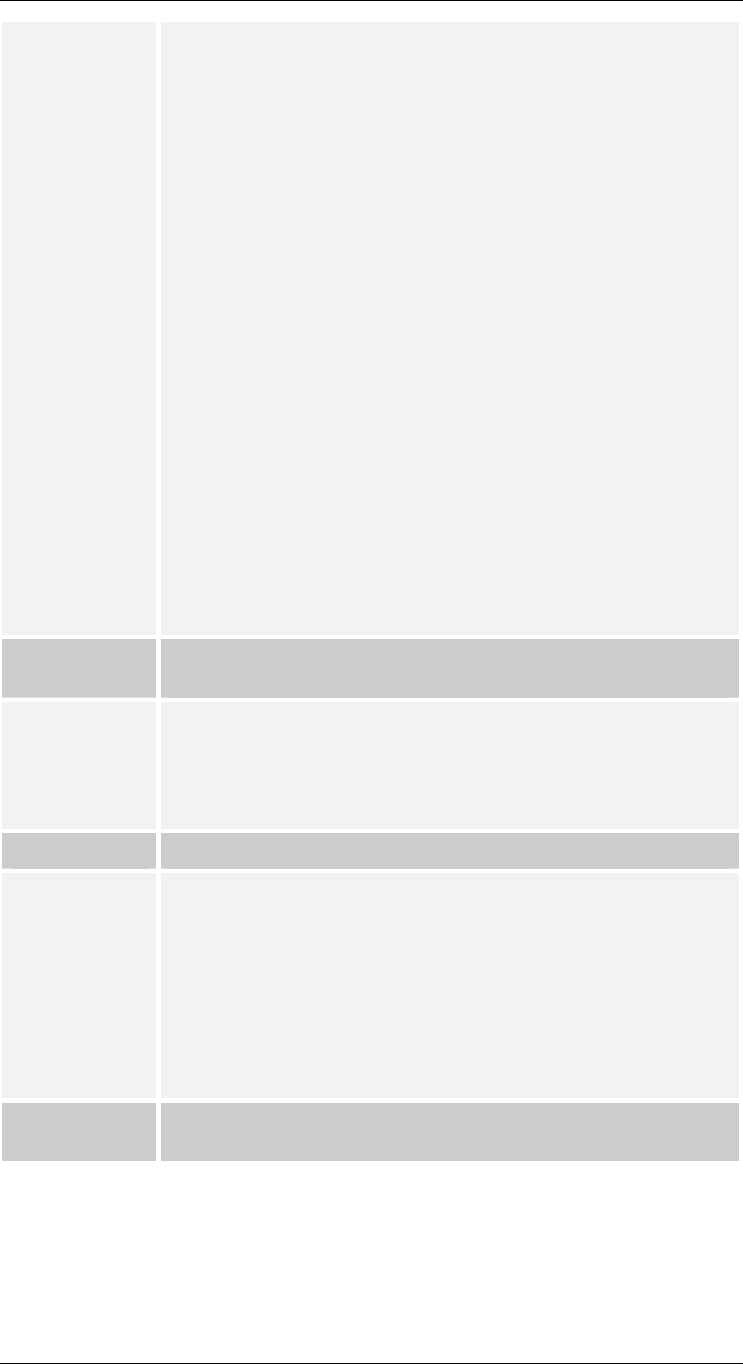
Level One Printer Servers
Solution No. 5 Try the following.
1. Check if the printer attached to the LevelOne Printer Server is
on-line.
2. Check if your LevelOne Printer Server is logged into the file
server (See Problem 3)
3. Check the current status of the queue.
Run PCONSOLE and select Print Queue Information. Then
select the queue and select Current Queue Status. See if there are
three “YES”s. If not, set them to YES.
4. Check if the NetWare printer number is correct.
0 = parallel port 1 of the LevelOne Printer Server.
1 = parallel port 2 of the LevelOne Printer Server.
2 = parallel port 3
5. Check if the LevelOne Printer Server is a static queue server to
the queue. Run PCONSOLE and select Print Server Information.
Then select Print Server Configuration and select Queues
Serviced by Printer. Select your desired printer and check if the
queue is on the list. If its not, insert the queue into the list by
pressing the [Insert] key and select the queue. Then reset the
LevelOne Printer Server to service the new queue.
6. The total number of queues to be serviced may be over the limit
of 56. If so, reduce the number of queues.
Problem No. 6 I used the Capture command to print a job, but the job was
separated into two parts.
Solution No. 6 The time out setting in the Capture command may be too short. You
should increase the timeout value of the Capture command. Use the
option /TI=n of the Capture command to increase the time out value,
where n is the value of timeout.
Problem No. 7 PSConfig shows "No Response."
Solution No. 7 This may be due to the following
• The network traffic is busy now. Wait for a minute and then try
it again.
• The LevelOne Printer Server is not powered on. Power it on.
• The network cable is disconnected. Check the cable.
• The node address of the LevelOne Printer Server may be the
same as the node address of another device on the network.
Problem No. 8 QUICKSET timed out when checking if the device had logged in
to the file servers.
- 84 -