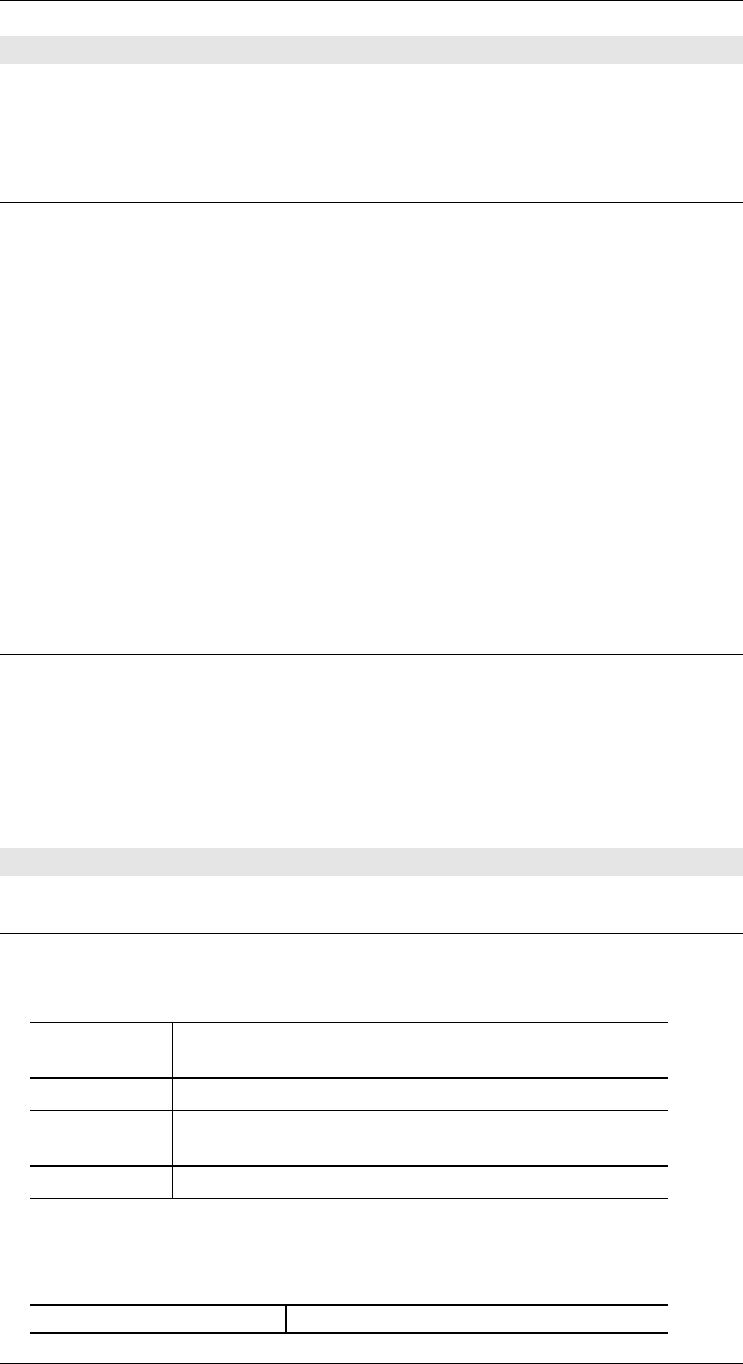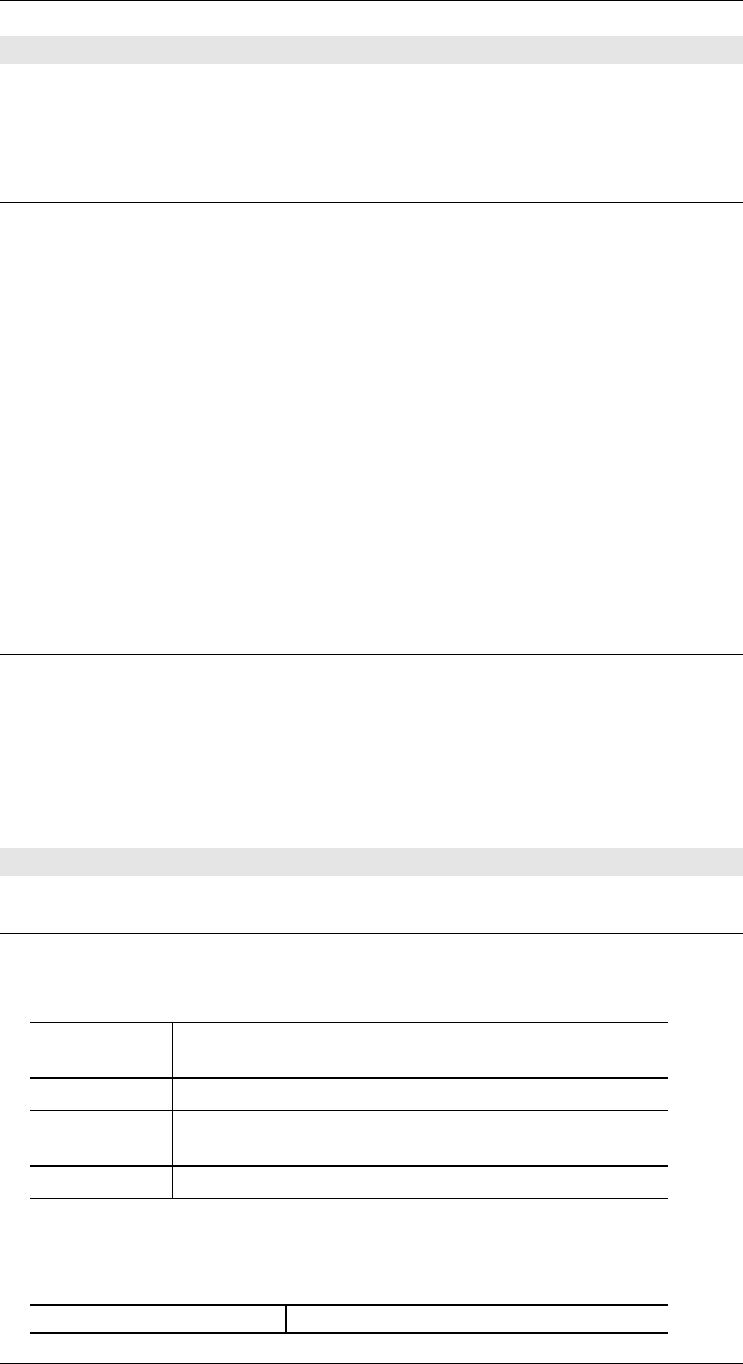
Level One Printer Servers
Preparing for TCP/IP Printing
To create a TCP/IP remote printer, Microsoft TCP/IP Printing Support must be installed. If
it is already installed, proceed to Adding a TCP/IP Remote Printer. Otherwise, the
procedure to install TCP/IP printing support is as follows.
Windows NT 3.51
1. Start the Network option in Control Panel. When the Network Settings dialog box
appears, click the Add Software button to display the Add Network Software dialog box.
2. Select TCP/IP Protocol And Related Components in the Network Software list box,
and then click the Continue button.
3. In the Windows NT TCP/IP Installation Options dialog box, check the TCP/IP Network
Printing Support option.
4. Click the OK button. Windows NT Setup will display a message asking for the full
path to the Windows NT distribution files. Provide the appropriate location and click
the Continue button. All necessary files will be copied to your hard disk.
5. If you did not check the Enable Automatic DHCP Configuration option in the Windows
NT TCP/IP Installation Options dialog box, you must complete all the required TCP/IP
configuration procedures manually.
6. After you finish configuring TCP/IP, the Network Settings dialog box will reappear,
click the Close button and then restart your computer for the changes to take effect.
Windows NT 4.0
1. Go to Start-Settings-Control Panel-Network.
2. Click the Service option and ensure that Microsoft TCP/IP Printing is enabled. If it is
not enabled, select the Add option and enable it as usual.
3. If you added services in step 2, reboot the computer for the changes to take affect.
Adding a TCP/IP Remote Printer
Windows 3.51
1. From the Printer menu in Print Manager, select Create Printer
2. In the resulting dialog box, enter data as follows:
Printer Name
Enter a name (up to 32 characters). This name appears in
the title bar of the printer window.
Driver
Select the appropriate driver for the attached printer.
Description
Enter a printer description for other network users to
reference.
Print To
Select Other.
3. A Print Destinations dialog box will appear after selecting Other. In the Available
Print Monitor list, select LPR Port, then OK.
4. An Add LPR compatible printer window will appear. Enter data in the fields as follows:
Name Or Address Of Host
Enter the IP address of the LevelOne Printer
- 62 -