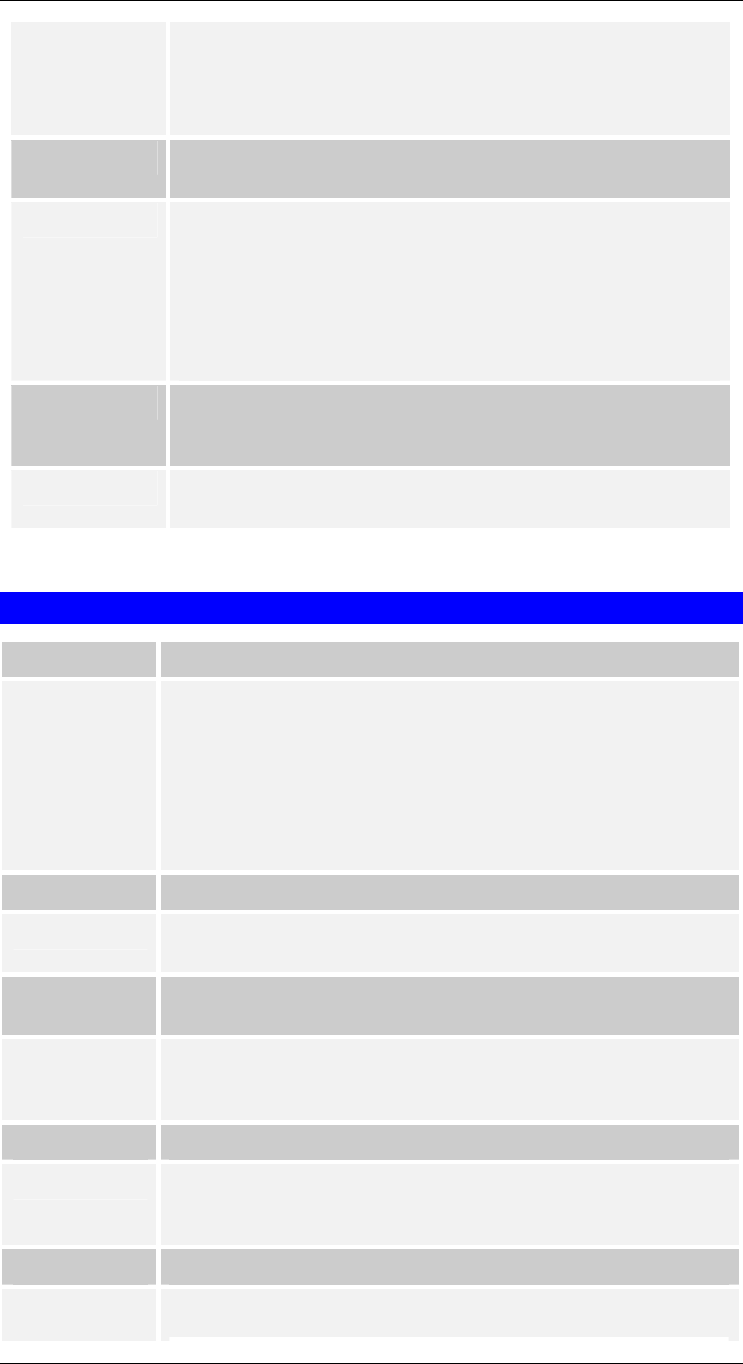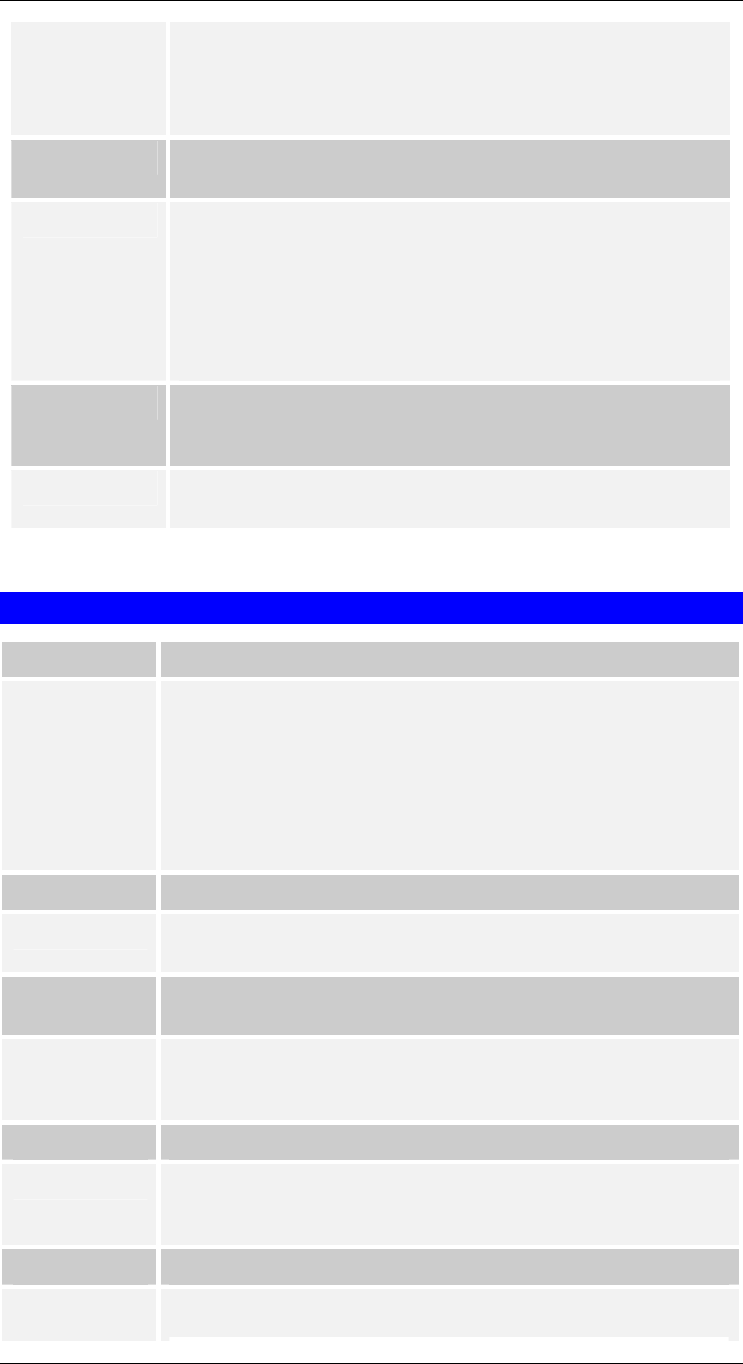
Troubleshooting
• When the Details screen appears, click the Spool Settings
button.
• When the Spool Settings dialogue box appears, choose Start
printing after last page is spooled and click OK.
Problem No. 5 A printing device connected to the LevelOne Printer Server
port cannot print or prints garbage.
Solution No. 5 Check the following:
• Cable connection between LevelOne Printer Server and
printer.
• Serial port configuration, if a serial device.
• Printer driver in the application program or Windows matches
the printer.
Problem No. 6 The Configuration button on the Printer Status screen in
BiAdmin is grayed out, even though my printer is bi-
directional.
Solution No. 6 The button is unavailable if the printer is busy. You must wait until
the printer is idle.
Internet Printing
Problem No. 1 I don’t know my Mail Server’s IP Address.
Solution No. 1 Use the PING command to connect to the Mail Server by name.
Example
• ping ms.hinet.net
The reply will say:
• Reply from xxx.xxx.xxx.xxx
where xxx.xxx.xxx.xxx is the IP Address of the Mail Server.
Problem No. 2 Plain text E Mails are not printed.
Solution No. 2 Text E Mail messages are printed only if the LevelOne Printer Server
is configured with Print every E Mail ON.
Problem No. 3 Plain text E Mails print OK., but if I include an attachment, I get
an E Mail reply “Wrong Encoding Method”.
Solution No. 3 The Internet Printer system supports only Base64 encoding. Using
the Internet Printing Port driver will ensure a correctly encoded
attachment..
Problem No. 4 A print job is printing garbage.
Solution No. 4 Users must use the correct printer driver. The print job can be
canceled using the Control - Abort Mail Print Job menu option in the
BiAdmin program.
Problem No. 5 Two print jobs are printing on the same page.
Solution No. 5 Change the port used for Internet Printing from a physical port to a
Lo
ical Port
Printe
. Confi
ure the Lo
ical Printer so that the Strin
- 91 -