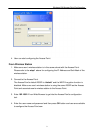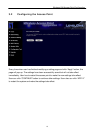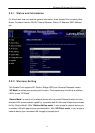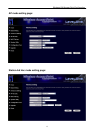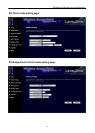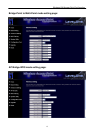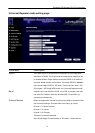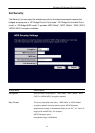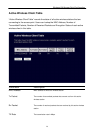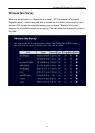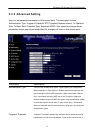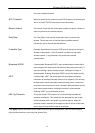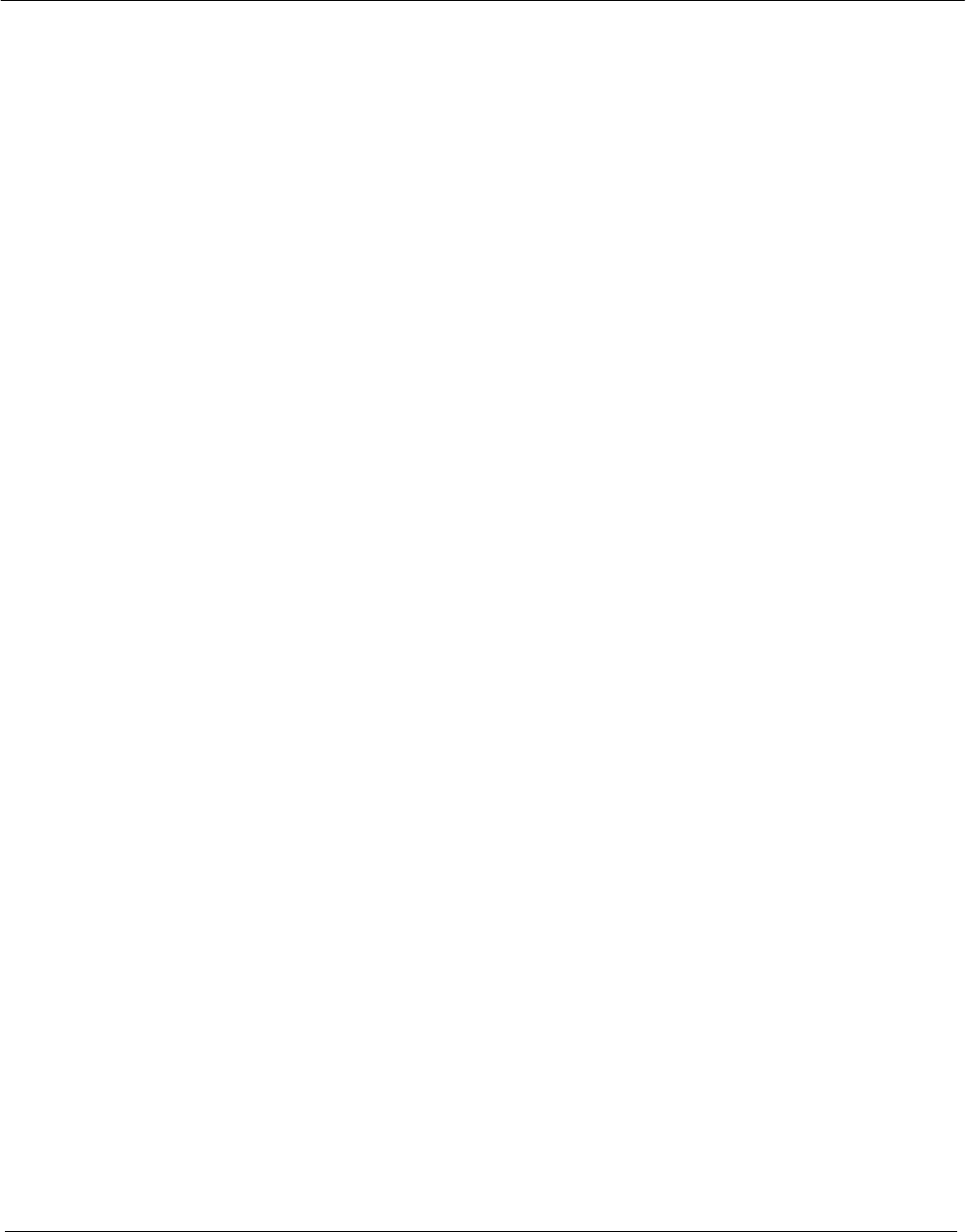
Wireless LAN Access Point Configuration
mode”, “AP Bridge-Point to Point mode”, “AP Bridge-Point to Multi-Point
mode” and “AP Bridge-WDS mode”, “Universal Repeater mode”.
MAC Address
If user want to bridge more than one wired Ethernet networks together
with wireless LAN, user have to set this access point to “AP Bridge-Point
to Point mode”, “AP Bridge-Point to Multi-Point mode” or “AP Bridge-
WDS mode”. User has to enter the MAC addresses of other access
points that join the bridging work.
WLAN MAC
In “Station-Ad Hoc mode”, “AP-Client mode” and “Universal Repeater
mode”, this device need a WLAN MAC address to act as a station to
connect to other peer or access point. User also can click “Clone MAC”
button to let this device copy the MAC address of the PC user are using
to configure this device.
Root AP SSID
In “Universal Repeater mode”, this device can act as a station to connect
to a Root AP. User should assign the SSID of the Root AP here.
Note: Use “AP Security” for Universal Repeater encryption.
Set Security
In “AP Bridge-Point to Point mode”, “AP Bridge-Point to Multi-Point
mode” and “AP Bridge-WDS mode”, user can click “Set Security” to add
encryption for the communication between the bridged access points.
This can protect user’s wireless network.
Note: When using “AP Bridge-WDS mode”, for Bridge encryption,
click “Set Security”, for WDS AP encryption, use “AP Security” for
encryption setting.
Associated Clients
Click “Show Active Clients” button, then an “Active Wireless Client Table”
will pop up. User can see the status of all active wireless stations that are
connecting to the access point.
Wireless Site Survey
When use access point as a wireless station for wired network device to
have wireless capability, user have to associate it will a working access
point. Click “Select Site Survey” button, then a “Wireless Site Survey
Table” will pop up. It will list all available access points near by. User can
select one access point in the table and it will join wireless LAN through
this access point.
Click Apply button at the bottom of the screen to save the above configurations. User can now configure
other advance sections or start using the Access Point.
17