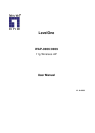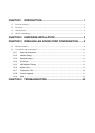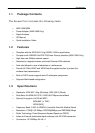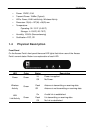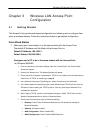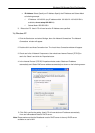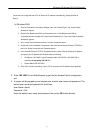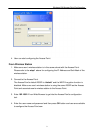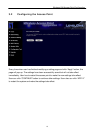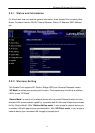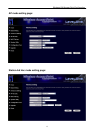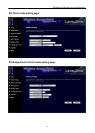Wireless LAN Access Point Configuration
Chapter 3 Wireless LAN Access Point
Configuration
3.1 Getting Started
This Access Point provides web-based configuration tool allowing user to configure from
wired or wireless stations. Follow the instructions below to get started configuration.
From Wired Station
1. Make sure user’s wired station is in the same subnet with the Access Point.
The default IP Address and Sub Mask of the Access Point is:
Default IP Address: 192.168.2.1
Default Subnet: 255.255.255.0
Configure user’s PC to be in the same subnet with the Access Point.
1a) Windows 98SE/ME
1. Click the Start button and select Settings, then click Control Panel. The Control Panel
window will appear.
2. Double-click Network icon. The Network window will appear.
3. Check user’s list of Network Components. If TCP/IP is not installed, click the Add button to
install it now. If TCP/IP is installed, go to step 6.
4. In the Network Component Type dialog box, select Protocol and click Add button.
5. In the Select Network Protocol dialog box, select Microsoft and TCP/IP and then click the
OK button to start installing the TCP/IP protocol. User may need user’s Windows CD to
complete the installation.
6. After installing TCP/IP, go back to the Network dialog box. Select TCP/IP from the list of
Network Components and then click the Properties button.
7. Check each of the tabs and verify the following settings:
• Bindings: Check Client for Microsoft Networks and File and printer sharing for
Microsoft Networks.
• Gateway: All fields are blank.
• DNS Configuration: Select Disable DNS.
• WINS Configuration: Select Disable WINS Resolution.
6