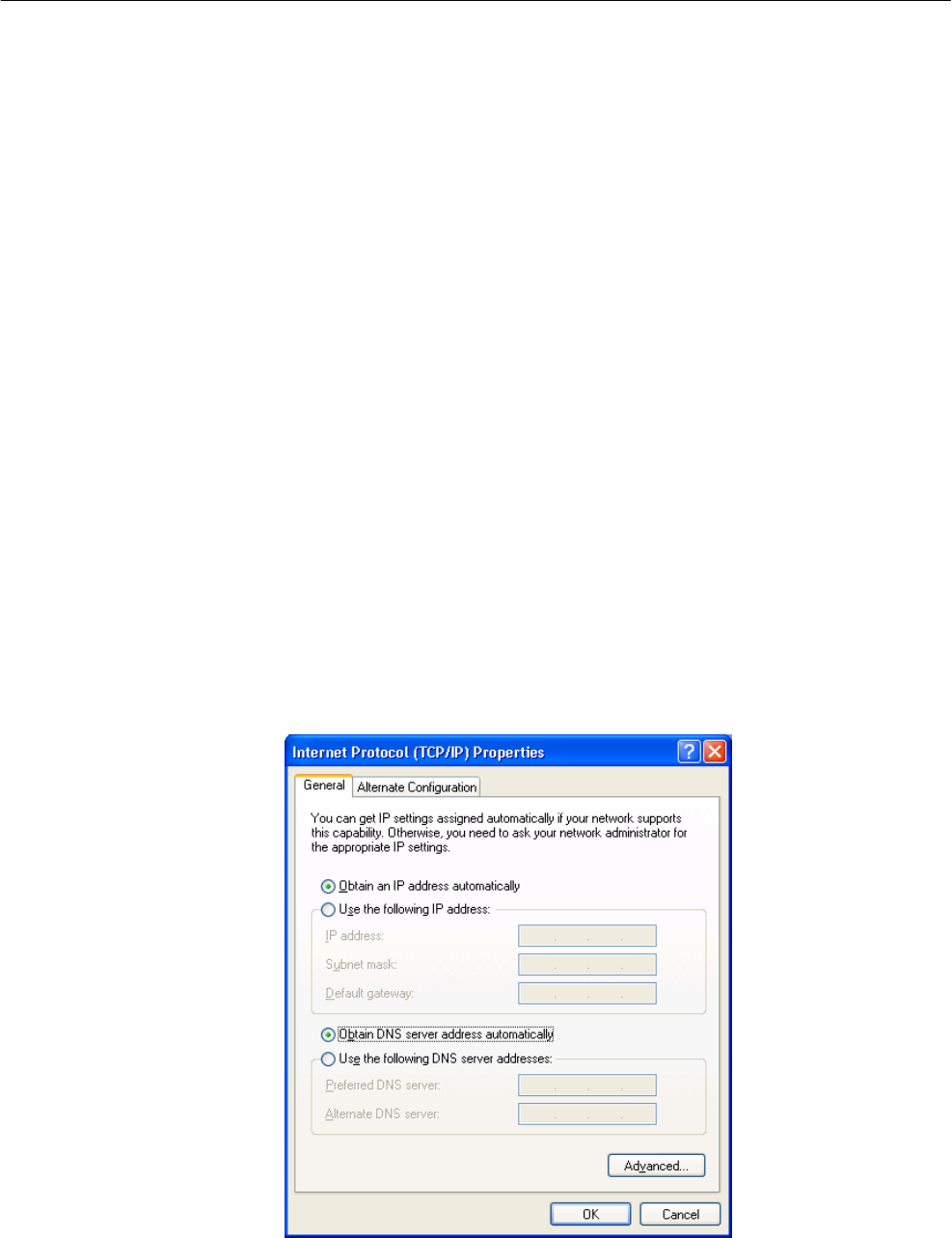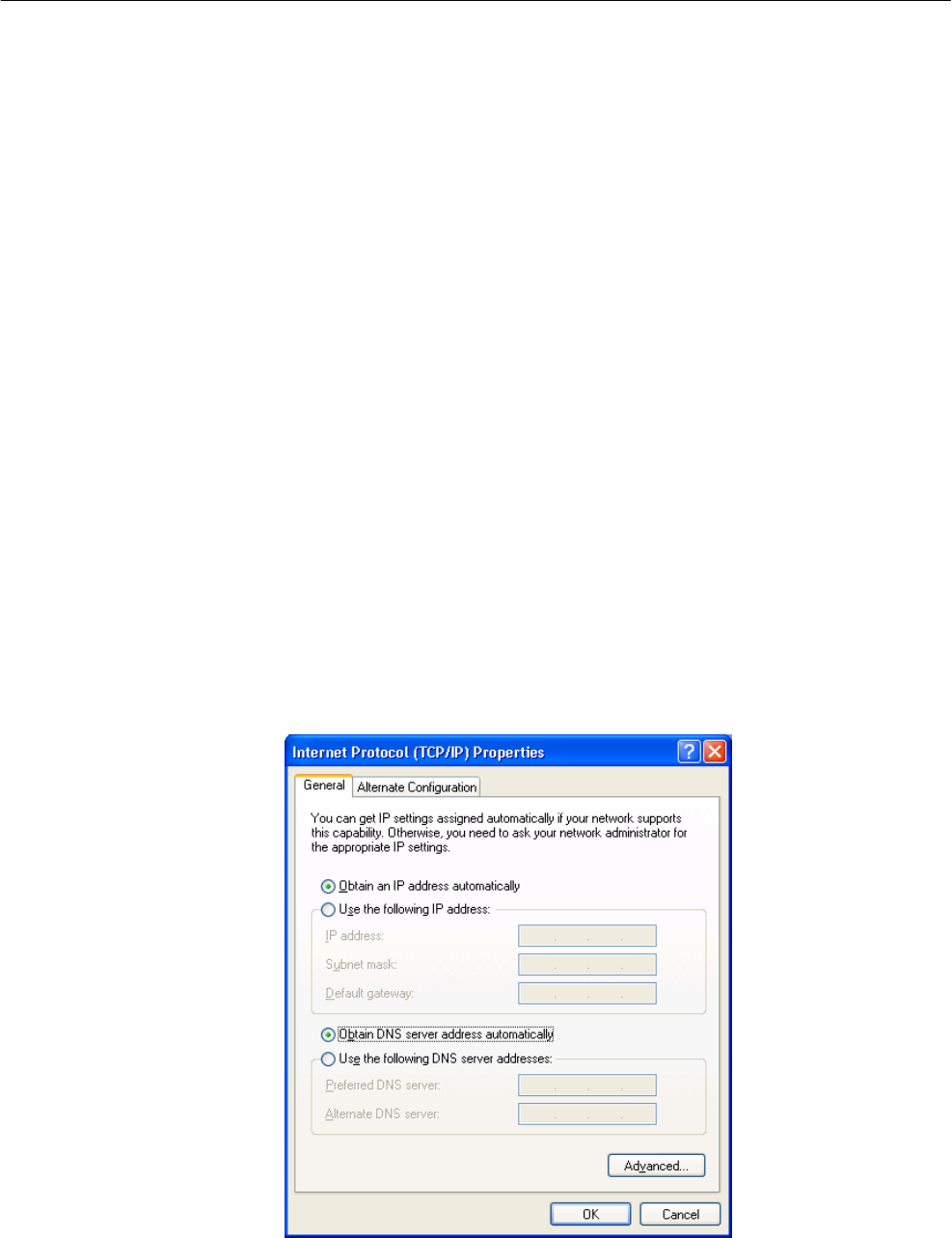
Wireless LAN Access Point Configuration
• IP Address: Select Specify an IP Address. Specify the IP Address and Subnet Mask
as following example.
9 IP Address: 192.168.2.3 (any IP address within 192.168.2.2~192.168.2.254 is
available, do not setup 192.168.2.1)
9 Subnet Mask: 255.255.255.0
8. Reboot the PC. User’s PC will now have the IP Address user specified.
1b) Windows XP
1. Click the Start button and select Settings, then click Network Connections. The Network
Connections window will appear.
2. Double-click Local Area Connection icon. The Local Area Connection window will appear.
3. Check user’s list of Network Components. User should see Internet Protocol [TCP/IP] on
user’s list. Select it and click the Properties button.
4. In the Internet Protocol (TCP/IP) Properties window, select Obtain an IP address
automatically and Obtain DNS server address automatically as shown on the following screen.
5. Click OK to confirm the setting. User’s PC will now obtain an IP address automatically
from user’s Broadband Router’s DHCP server.
Note: Please make sure that the Broadband router’s DHCP server is the only DHCP server
available on user’s LAN.
7