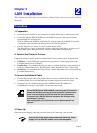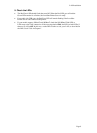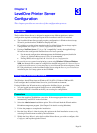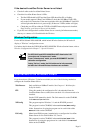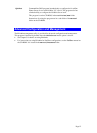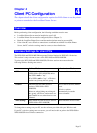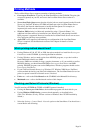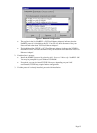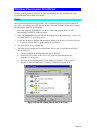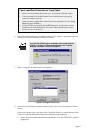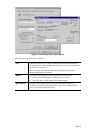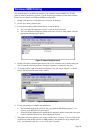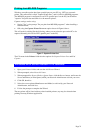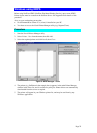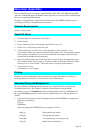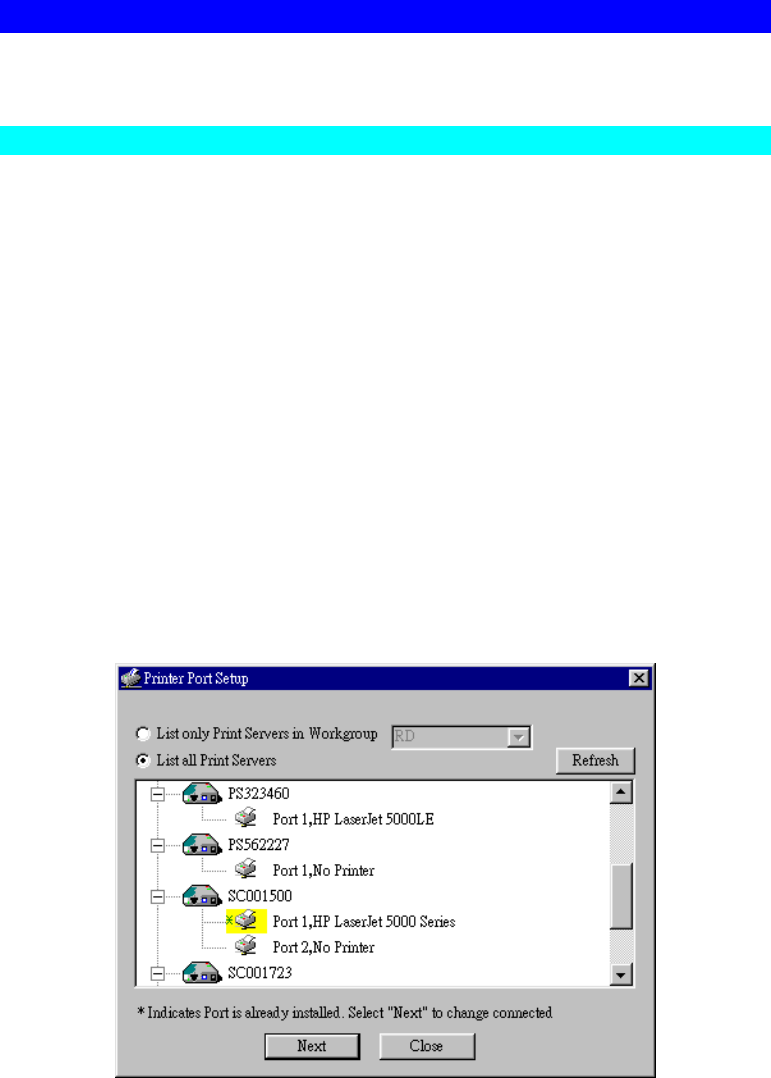
Page 16
Windows Peer-to-peer Print Driver
With this printing method, print jobs are stored (queued) on your PC, and then sent to the
LevelOne Printer Server when it is available.
Setup
Before performing the following procedure, the LevelOne Printer Server must be installed on
your LAN, and configured as described in Chapter 3. Both the LevelOne Printer Server and the
attached printer should be powered ON.
1. Insert the supplied CD-ROM into your drive. If the setup program does not start
automatically, run SETUP in the root folder.
2. Select the Installation icon, then choose the User option in the "Setup Type" screen. This
will install the Peer-to-peer Print Driver.
3. Follow the prompts to complete the installation. (Refer to the Windows section of Chapter
8 - Troubleshooting if there is a problem with the installation.)
4. The Print Driver Setup will then run.
5. The LAN will be searched for LevelOne Printer Servers, and a screen like the following
will be displayed.
• If desired, change the Workgroup name and click Refresh.
• Select List all LevelOne Printer Servers to list all LevelOne Printer Servers,
regardless of Workgroup.
• The name of the attached printer will be displayed if possible. If "No printer" is
displayed, check that the printer is properly connected and powered on.
Figure 2: Printer Port Setup (Peer-to-peer Print Driver)