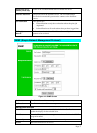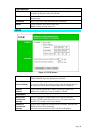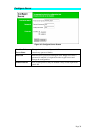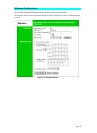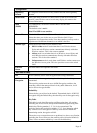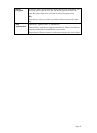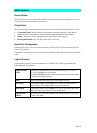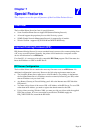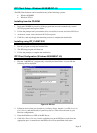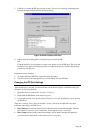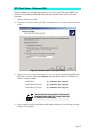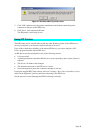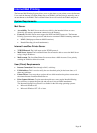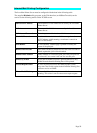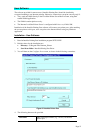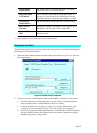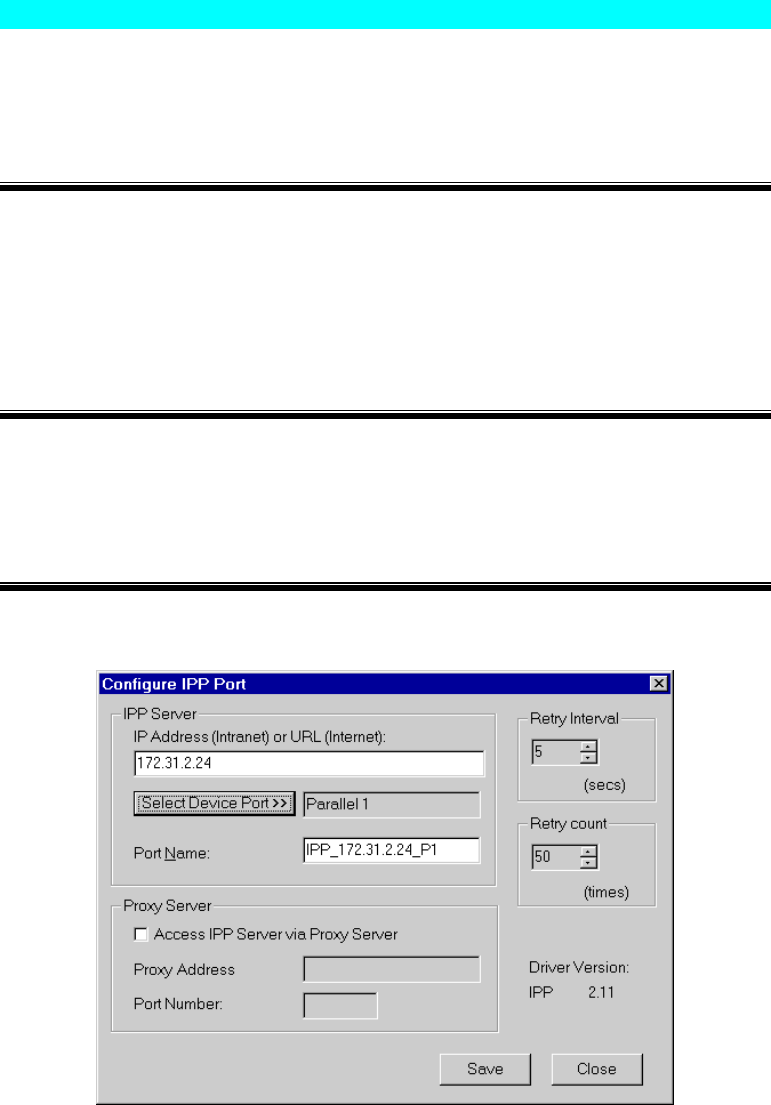
Page 45
IPP Client Setup - Windows 95/98/ME/NT 4.0
The IPP Client Software can be installed on any of the following systems:
• Window 95/98/ME
• Windows NT 4.0
Installing from the CD-ROM
1. Insert the CD-ROM in your drive. If the program does not start automatically, run the
SETUP program in the top-level folder.
2. Follow the prompts until you reach the Select Installation screen, and select IPP Client.
3. At the next screen, select the Install IPP Client option.
4. Click Next, and step though the remaining screens to complete the installation.
Installing using IPP_CLIENT.EXE
1. Run this program to unzip the included files.
2. The IPP Setup program will then run.
3. Follow the prompts to complete the installation.
IPP Client Configuration (Windows 95/98/ME/NT 4.0)
1. Run the "Add IPP Port" program entry created by the installation. A screen like the
following will be displayed.
Figure 18: IPP Port
2. If Internet access from your location is via a Proxy Server, check Access IPP Server via
Proxy Server, and enter details of your Proxy Server. (This will be the same as your
Browser configuration.)
3. Enter the IP Address or URL of the IPP Server.
4. Click Select Device Port to view the available ports on the IPP Server, and select the
appropriate port. A connection to the IPP Server will be established at this time.