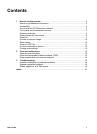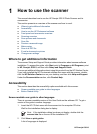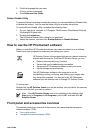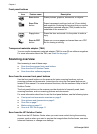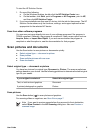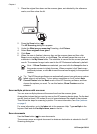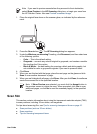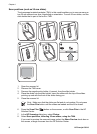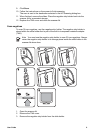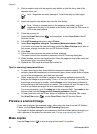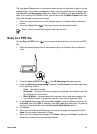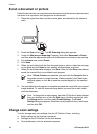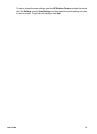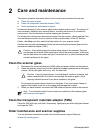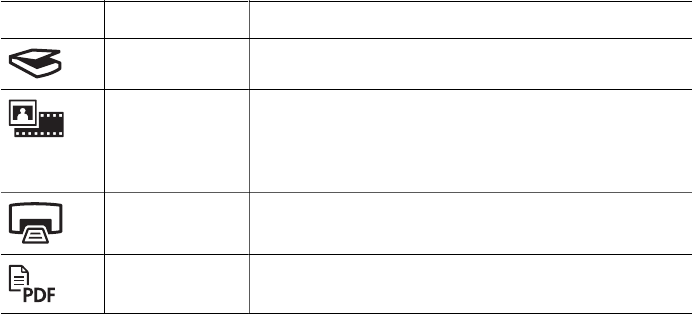
Front panel buttons
Icon Feature name Description
Scan button Scans pictures, graphics, documents, or objects.
Scan Film
button
Scans transparent positives (such as 35 mm slides)
and negatives. Scanning film requires that you use the
transparent materials adapter (TMA) located on the
underside of the scanner lid.
Copy button Scans the item and sends it to the printer to make a
copy.
Scan to PDF
button
Scans one or more pages and saves them as a PDF
file for sharing or storing.
Transparent materials adapter (TMA)
You can use the transparent materials adapter (TMA) to scan 35 mm slides or negatives.
For more information about the TMA, see Scan film on page 7.
Scanning overview
Start scanning in one of these ways:
● Scan from the scanner front panel buttons
● Scan from the HP Solution Center
● Scan from other software programs
Scan from the scanner front panel buttons
Use the front panel buttons on the scanner for basic scanning functions, such as
scanning pictures and documents. Instructions for using the front panel buttons are
located in this manual. For more advanced functions, see the onscreen Help in the HP
Solution Center.
The front panel buttons on the scanner provide shortcuts to frequently used, basic
scanning functions, such as scanning pictures and documents.
For more information about how to use the front panel buttons, see the following topics:
● Front panel and accessories overview on page 3
● Scan pictures and documents on page 5
● Scan film on page 7
● Make copies on page 10
● Scan to a PDF file on page 11
Scan from the HP Solution Center
Scan from the HP Solution Center when you want more control during the scanning
process, such as when you want to preview the image before the final scan, use more
advanced features, or change scan settings.
Chapter 1
4 HP Scanjet G3010