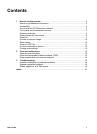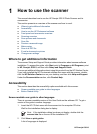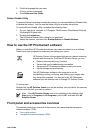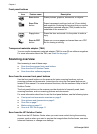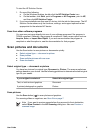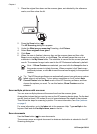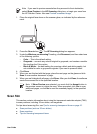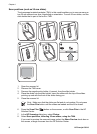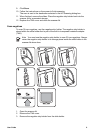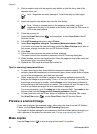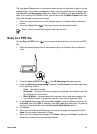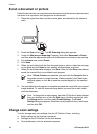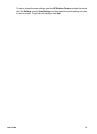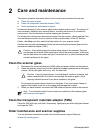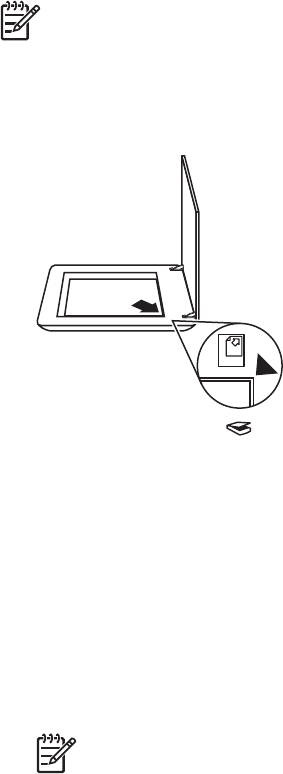
Note If you want to preview scans before they are sent to their destination,
select Show Preview in the HP Scanning dialog box, or begin your scan from
the HP Solution Center. Also see Preview a scanned image.
1. Place the original face down on the scanner glass, as indicated by the reference
mark.
2. Press the Scan button ( ). The HP Scanning dialog box appears.
3. Under the What are you scanning? heading, click Document, and then select one
of the following options:
– Color – This is the default setting.
– Grayscale – converts any colored original to grayscale, and creates a smaller
file size than the Color option.
– Black & White – the best setting for scanning a black and white graphic, but
not suitable for color or grayscale originals if you want to preserve detail.
4. Click Scan.
5. When you are finished with that page, place the next page on the glass and click
Scan to scan another document or page.
6. When you are finished with all pages, click Done. After you click Done, the software
sends the scanned file to the specified location.
Note If Show Preview was selected, you must click the Accept button in
the preview screen to initiate the scan. When prompted, click Yes to scan
additional pages, or click No to send the scanned page(s) to the specified
location.
Scan film
This section contains information about using the transparent materials adapter (TMA)
to scan positives, including 35 mm slides, and negatives.
For tips about scanning film, see Tips for scanning transparent items on page 10.
● Scan positives (such as 35 mm slides)
● Scan negatives
● Tips for scanning transparent items
User Guide 7