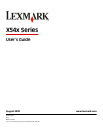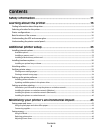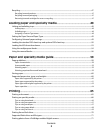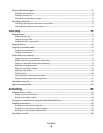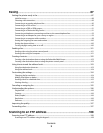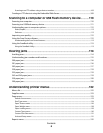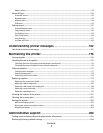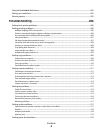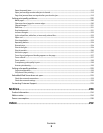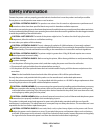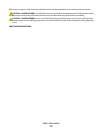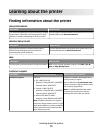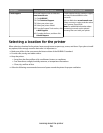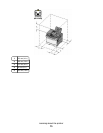Contents
Safety information...........................................................................11
Learning about the printer.............................................................13
Finding information about the printer........................................................................................................................13
Selecting a location for the printer...............................................................................................................................14
Printer configurations........................................................................................................................................................16
Basic functions of the scanner........................................................................................................................................16
Understanding the ADF and scanner glass................................................................................................................17
Understanding the printer control panel...................................................................................................................17
Additional printer setup..................................................................23
Installing internal options................................................................................................................................................23
Available options............................................................................................................................................................................23
Installing a memory card .............................................................................................................................................................23
Installing a flash memory or font card ....................................................................................................................................27
Installing hardware options.............................................................................................................................................30
Installing an optional tray or drawer .......................................................................................................................................30
Attaching cables..................................................................................................................................................................32
Verifying printer setup.......................................................................................................................................................33
Printing menu settings pages....................................................................................................................................................34
Printing a network setup page ..................................................................................................................................................34
Setting up the printer software......................................................................................................................................34
Installing printer software ...........................................................................................................................................................34
Updating available options in the printer driver.................................................................................................................35
Setting up wireless printing.............................................................................................................................................35
Information you will need to set up the printer on a wireless network...................................................................... 35
Installing the printer on a wireless network (Windows)...................................................................................................36
Installing the printer on a wireless network (Macintosh)................................................................................................. 38
Installing the printer on a wired network..............................................................................................................................40
Minimizing your printer's environmental impact.....................43
Saving paper and toner.....................................................................................................................................................43
Using recycled paper and other office papers.....................................................................................................................43
Conserving supplies.......................................................................................................................................................................44
Saving energy.......................................................................................................................................................................45
Using Eco-Mode..............................................................................................................................................................................45
Reducing printer noise .................................................................................................................................................................46
Adjusting Power Saver..................................................................................................................................................................46
Contents
2