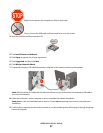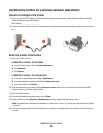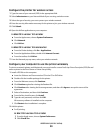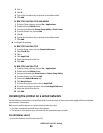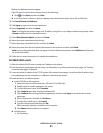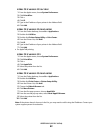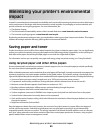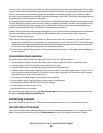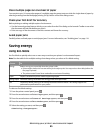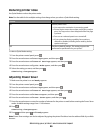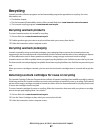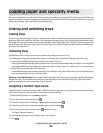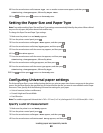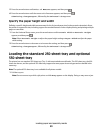Place multiple pages on one sheet of paper
You can print up to 16 consecutive pages of a multiple-page document onto one side of a single sheet of paper by
selecting a setting from the Multipage printing (N-Up) section of the Print dialog screen.
Check your first draft for accuracy
Before printing or making multiple copies of a document:
• Use the Lexmark preview feature, which you can select from the Print dialog or the Lexmark Toolbar to see what
the document will look like before you print it.
• Print one copy of the document to check its content and format for accuracy.
Avoid paper jams
Carefully select and load paper to avoid paper jams. For more information, see “Avoiding jams” on page 114.
Saving energy
Using Eco-Mode
Use Eco-Mode to quickly select one or more ways to reduce your printer's environmental impact.
Note: See the table for the multiple settings that change when you select an Eco-Mode setting.
Choose To
Energy Reduce energy use, especially when the printer is idle.
• Printer engine motors do not start until a job is ready to print. You may notice a short delay before the
first page is printed.
• The printer enters Power Saver mode after one minute of inactivity.
Paper Duplex is enabled on printer models supporting duplex.
Energy/Paper Use all the settings associated with Energy mode and Paper mode.
Off Use factory default settings for all settings associated with Eco-Mode. This setting supports the
performance specifications for your printer.
To select an Eco-Mode setting:
1 From the printer control panel, press
.
2 Press the arrow buttons until Settings appears, and then press .
3 Press the arrow buttons until General Settings appears, and then press
.
4 Press the arrow buttons until Eco-Mode appears, and then press .
5 Select the setting you want, and then press .
Submitting changes appears.
Minimizing your printer's environmental impact
45