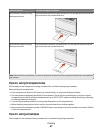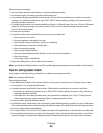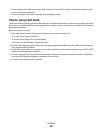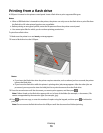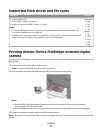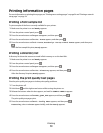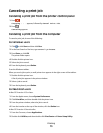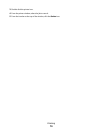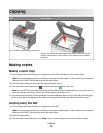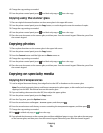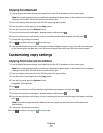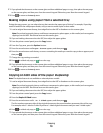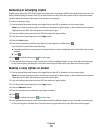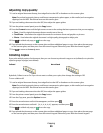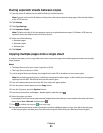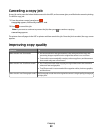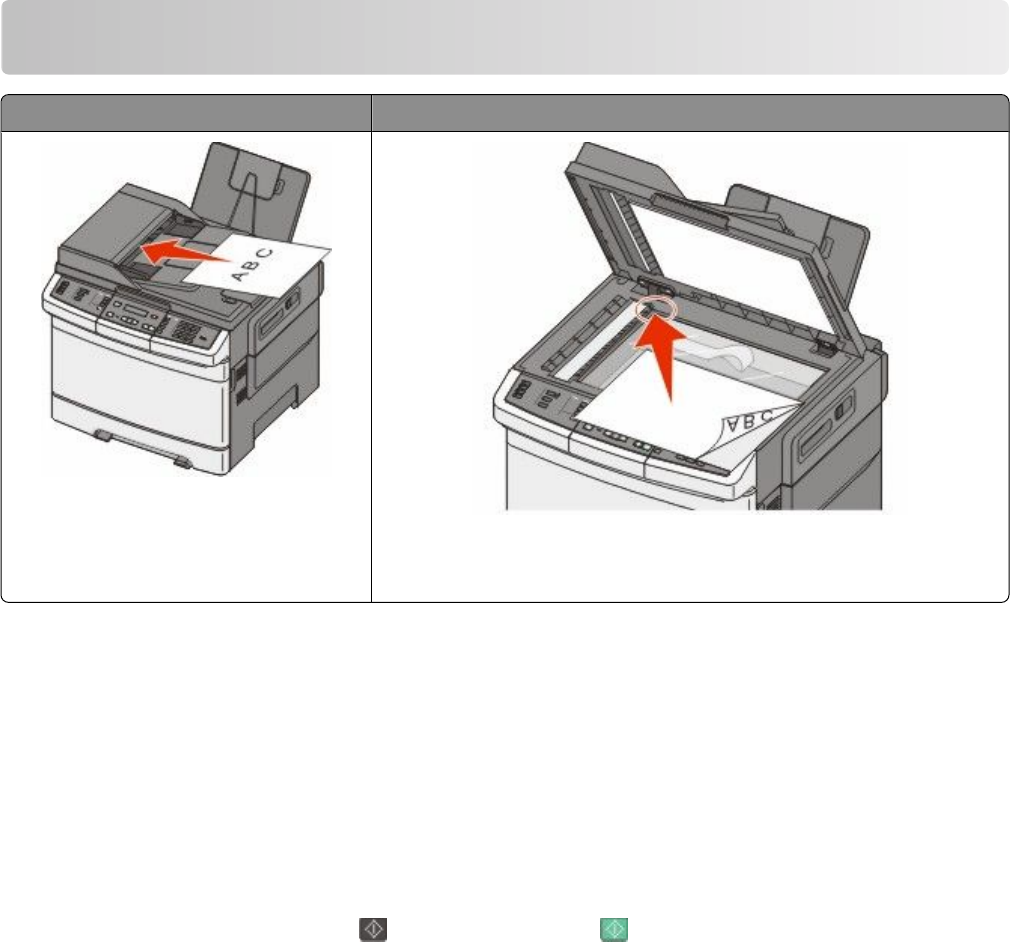
Copying
ADF Scanner glass
Use the ADF for multiple-page documents.
Use the scanner glass for single pages, small items (such as postcards or
photos), transparencies, photo paper, or thin media (such as magazine
clippings).
Making copies
Making a quick copy
1 Load an original document faceup, short edge first into the ADF or facedown on the scanner glass.
Note: Do not load postcards, photos, small items, transparencies, photo paper, or thin media (such as magazine
clippings) into the ADF. Place these items on the scanner glass.
2 If you are loading a document into the ADF, adjust the paper guides.
3 From the printer control panel, press for a black only copy or for a color copy.
Note: If a Lexmark
TM
Document Solutions Suite (LDSS) profile has been installed, then you may receive an error
when attempting a quick copy. Contact your system support person for access.
4 If you placed the document on the scanner glass and have additional pages to copy, then place the next page
on the scanner glass, and then press 1 on the numeric keypad. Otherwise, press 2 on the numeric keypad.
Copying using the ADF
1 Load an original document faceup, short edge first into the ADF.
Note: Do not load postcards, photos, small items, transparencies, photo paper, or thin media (such as magazine
clippings) into the ADF. Place these items on the scanner glass.
2 Adjust the paper guides.
3 From the printer control panel, press the Copy button, or use the keypad to enter the number of copies.
Copying
75