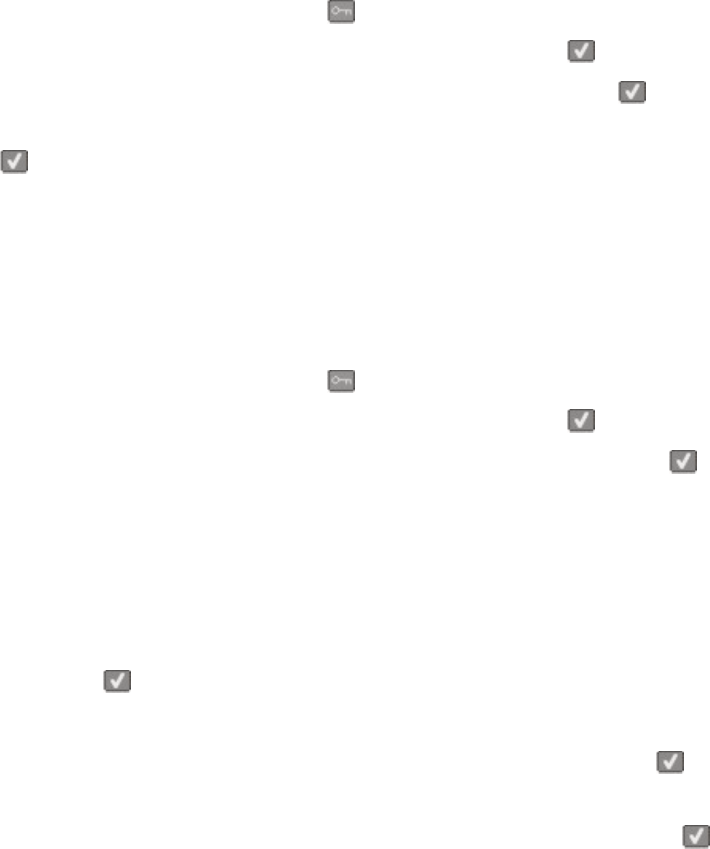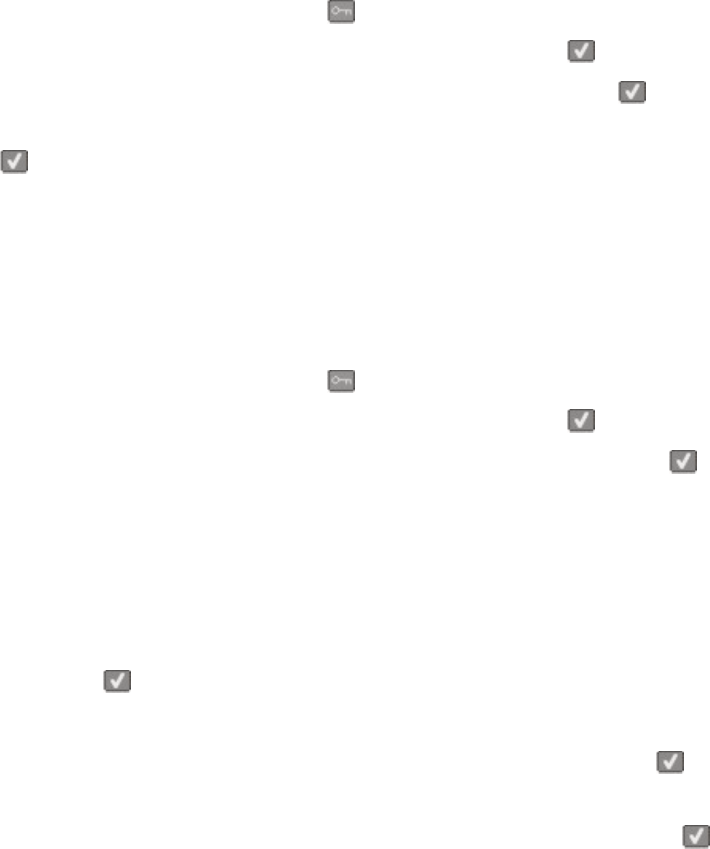
Printing information pages
For more information on printing these pages, see “Printing menu settings pages” on page 34 and “Printing a network
setup page” on page 34.
Printing a font sample list
To print samples of the fonts currently available for your printer:
1 Make sure the printer is on and Ready appears.
2 From the printer control panel, press .
3 Press the arrow buttons until Reports appears, and then press .
4 Press the arrow buttons until Print Fonts appears, and then press
.
5 Press the arrow buttons until PCL Fonts, PostScript Fonts, or PPDS Fonts appears, and then press
.
After the font sample list prints, Ready appears.
Printing a directory list
A directory list shows the resources stored in flash memory or on the hard disk.
1 Make sure the printer is on and Ready appears.
2 From the printer control panel, press .
3 Press the arrow buttons until Reports appears, and then press
.
4 Press the arrow buttons until Print Directory appears, and then press
.
After the directory list prints, Ready appears.
Printing the print quality test pages
Print the print quality test pages to isolate print quality problems.
1 Turn the printer off.
2 Hold down
and the right arrow button while turning the printer on.
3 Release the buttons when the dots appear, and wait for CONFIG MENU to appear.
4 Press the arrow buttons until PRINT_QUAL_TXT appears, and then press .
The print quality test pages print.
5 Press the arrow buttons until Exit Config Menu appears, and then press .
Resetting the Printer appears briefly, and then Ready appears.
Printing
72