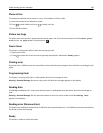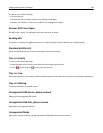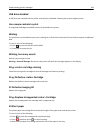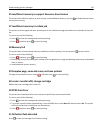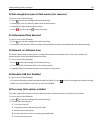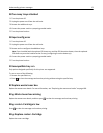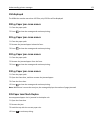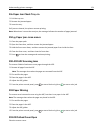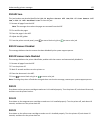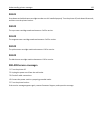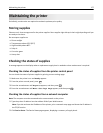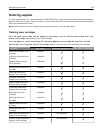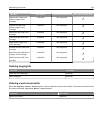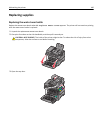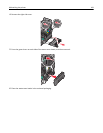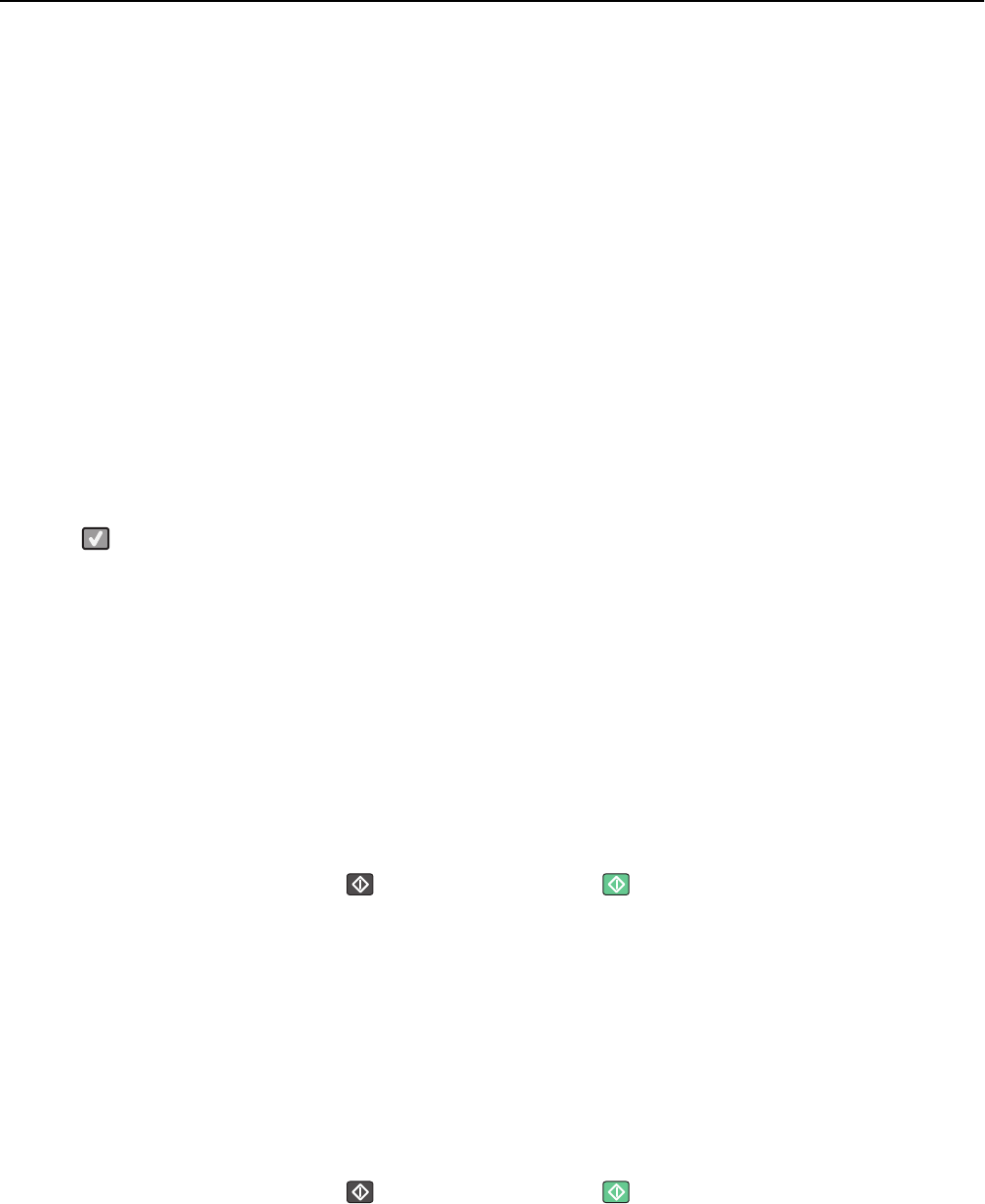
24x Paper Jam Check Tray <x>
1 Pull the tray out.
2 Remove the jammed paper.
3 Insert the tray.
If all jams are cleared, the printer resumes printing.
Note: When there is more than one jam, the message indicates the number of pages jammed.
250.yy Paper jam <area name>
1 Clear the paper path.
2 Open the front door, and then remove the jammed paper.
3 Hold the fuser cover down, and then remove the jammed paper from inside the fuser.
4 Close the fuser cover, and then close the front door.
5 Press to clear the message and continue printing.
290–292 ADF Scanning Jams
The scanner failed to feed one or more pages through the ADF.
1 Remove all pages from the ADF.
Note: The message clears when the pages are removed from the ADF.
2 Flex and fan the pages.
3 Place the pages in the ADF.
4 Adjust the ADF guides.
5 From the printer control panel, press to start a black only job or to start a color job.
293 Paper Missing
The scanner was instructed to scan using the ADF, but there is no paper in the ADF.
Note: The message clears when the pages are placed in the ADF.
1 Flex and fan the pages.
2 Place the pages in the ADF.
3 Adjust the ADF guides.
4 From the printer control panel, press to start a black only job or to start a color job.
293.02 Flatbed Cover Open
Close the scanner cover.
Understanding printer messages 174