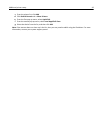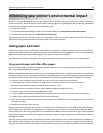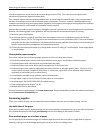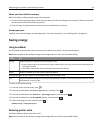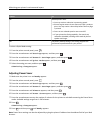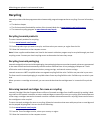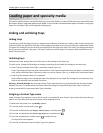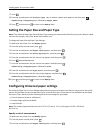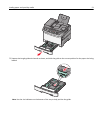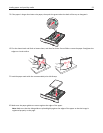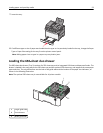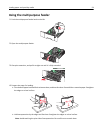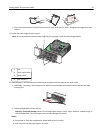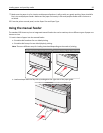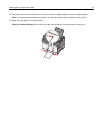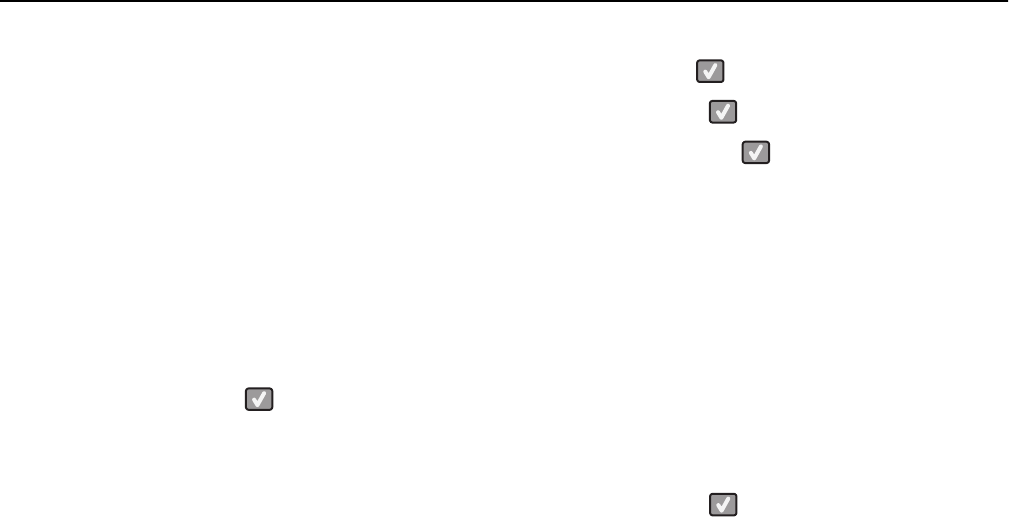
4 Press the arrow buttons until Universal Setup appears, and then press .
5 Press the arrow buttons until Units of Measure appears, and then press .
6 Press the arrow buttons until the correct unit of measure appears, and then press .
Submitting changes appears, followed by the Universal Setup menu.
Specify the paper height and width
Defining a specific height and width measurement for the Universal paper size (in the portrait orientation) allows the
printer to support the size, including support for standard features such as duplex printing and printing multiple pages
on one sheet.
1 From the Universal Setup menu, press the arrow buttons until Portrait Width or Portrait Height
appears, and then press
.
Note: Select Portrait Height to adjust the paper height setting or Paper Width to adjust the paper
width setting.
2 Press the arrow buttons to decrease or to increase the setting, and then press .
Submitting changes appears, followed by the Universal Setup menu.
Loading the standard 250‑sheet tray and optional 550‑sheet
tray
The printer has one standard 250-sheet tray (Tray 1) with an attached manual feeder. The 250-sheet tray, the 650-
sheet duo drawer, and the optional 550-sheet tray support the same paper sizes and types and are loaded in the same
way.
Note: The optional 550-sheet tray is not available for all printer models.
1 Pull the tray out.
Note: Do not remove trays while a job prints or while Busy appears on the display. Doing so may cause a jam.
Loading paper and specialty media 50