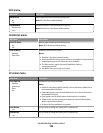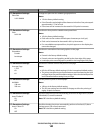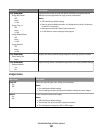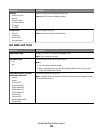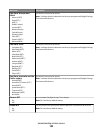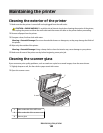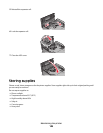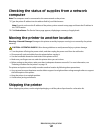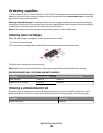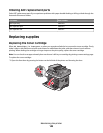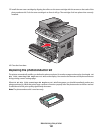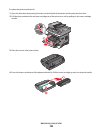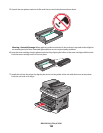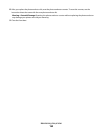Checking the status of supplies from a network
computer
Note: The computer must be connected to the same network as the printer.
1 Type the printer IP address into the address field of your Web browser.
Note: If you do not know the IP address of the printer, print a network setup page and locate the IP address in
the TCP/IP section.
2 Click Device Status. The Device Status page appears, displaying a summary of supply levels.
Moving the printer to another location
Warning—Potential Damage: Damage to the printer caused by improper moving is not covered by the printer
warranty.
CAUTION—POTENTIAL INJURY: Follow these guidelines to avoid personal injury or printer damage:
• Turn the printer off using the power switch, and then unplug the power cord from the wall outlet.
• Disconnect all cords and cables from the printer before moving it.
• Use the handholds located on both sides of the printer to lift it.
• Make sure your fingers are not under the printer when you set it down.
• Before setting up the printer, make sure there is adequate clearance around it. For more information, see
“Selecting a location for the printer” on page 10.
The printer and options can be safely moved to another location by following these precautions:
• Any cart used to move the printer must be able to support its weight and have a large enough surface to support
the full footprint of the printer.
• Keep the printer in an upright position.
• Avoid severe jarring movements.
Shipping the printer
When shipping the printer, use the original packaging or call the place of purchase for a relocation kit.
Maintaining the printer
147