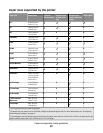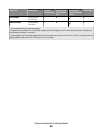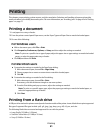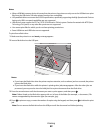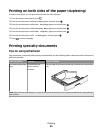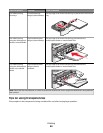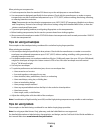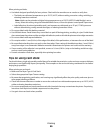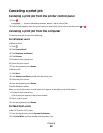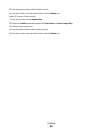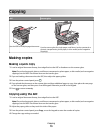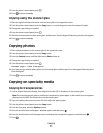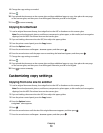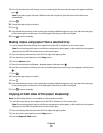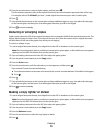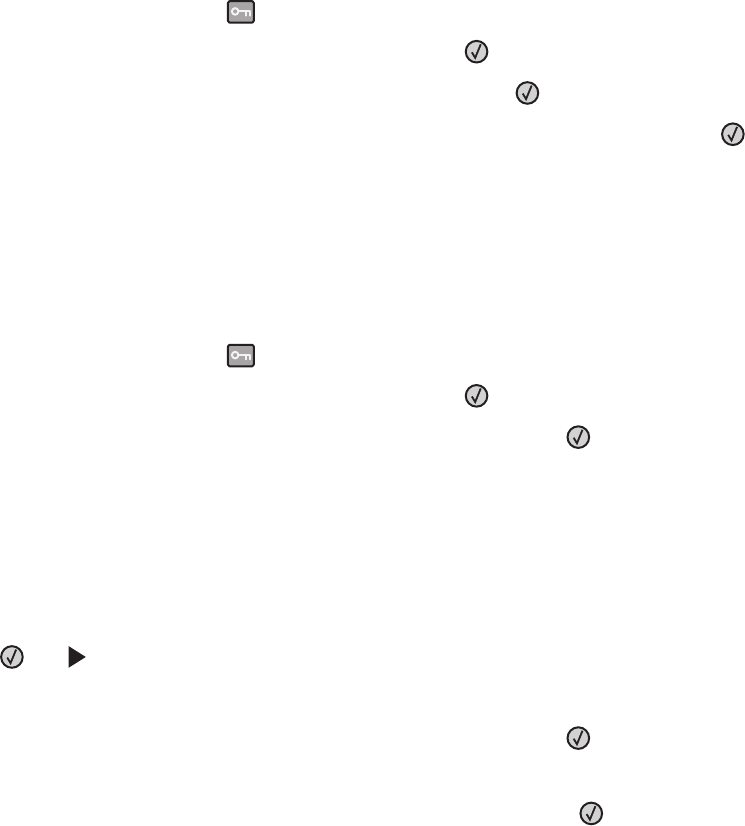
Printing information pages
See “Printing a menu settings page” on page 25 and “Printing a network setup page” on page 25 for more information
on printing these pages.
Printing a font sample list
To print samples of the fonts currently available for your printer:
1 Make sure the printer is on and Ready appears.
2 From the printer control panel, press .
3 Press the arrow buttons until Reports appears, and then press .
4 Press the arrow buttons until Print Fonts appears, and then press .
5 Press the arrow buttons until PCL Fonts or PostScript Fonts appears, and then press .
After the font sample list prints, Ready appears.
Printing a directory list
A directory list shows the resources stored in flash memory.
1 Make sure the printer is on and Ready appears.
2 From the printer control panel, press .
3 Press the arrow buttons until Reports appears, and then press .
4 Press the arrow buttons until Print Directory appears, and then press .
After the directory list prints, Ready appears.
Printing the print quality test pages
Print the print quality test pages to isolate print quality problems.
1 Turn the printer off.
2 Hold down and while turning the printer on.
3 Release the buttons when the clock appears, and wait for CONFIG MENU to appear.
4 Press the arrow buttons until Prt Quality Pgs appears, and then press .
The print quality test pages print.
5 Press the arrow buttons until Exit Config Menu appears, and then press .
Resetting the Printer appears briefly, followed by a clock, and then Ready appears.
Printing
67