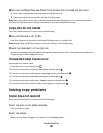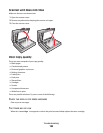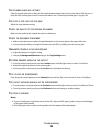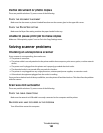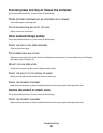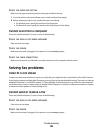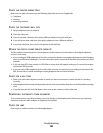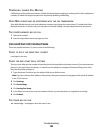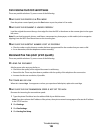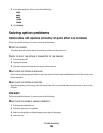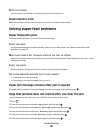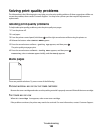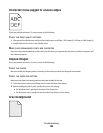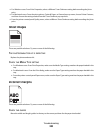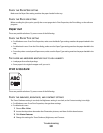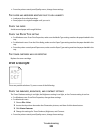Can receive but not send faxes
These are possible solutions. Try one or more of the following:
MAKE SURE THE PRINTER IS IN FAX MODE
From the printer control panel, press the Fax button to put the printer in Fax mode.
MAKE SURE THE DOCUMENT IS LOADED PROPERLY
Load the original document faceup, short edge first into the ADF or facedown on the scanner glass in the upper
left corner.
Note: Do not load postcards, photos, small items, transparencies, photo paper, or thin media (such as magazine
clippings) into the ADF. Place these items on the scanner glass.
MAKE SURE THE SHORTCUT NUMBER IS SET UP PROPERLY
• Check to make sure the shortcut number has been programmed for the number that you want to dial.
• As an alternative, dial the telephone number manually.
Received fax has poor print quality
These are possible solutions. Try one or more of the following:
RE-SEND THE DOCUMENT
Ask the person who sent you the fax to:
• Check that the quality of the original document is satisfactory.
• Resend the fax. There may have been a problem with the quality of the telephone line connection.
• Increase the fax scan resolution, if possible.
THE TONER MAY BE LOW
When 88 Cartridge low appears or when you experience faded print, replace the cartridge.
MAKE SURE THE FAX TRANSMISSION SPEED IS NOT SET TOO HIGH
Decrease the incoming fax transmission speed:
1 Type the printer IP address into the address field of your Web browser.
Note: If you do not know the IP address of the printer, then print a network setup page and locate the IP address
in the TCP/IP section.
2 Click Settings.
3 Click Fax Settings.
4 Click Analog Fax Setup.
Troubleshooting
195