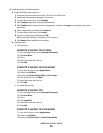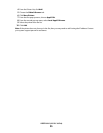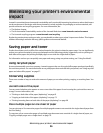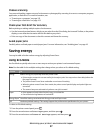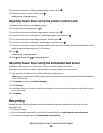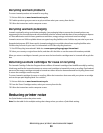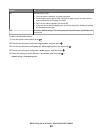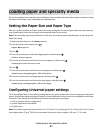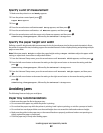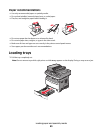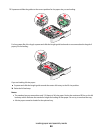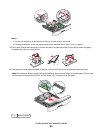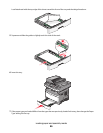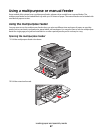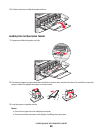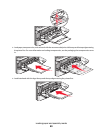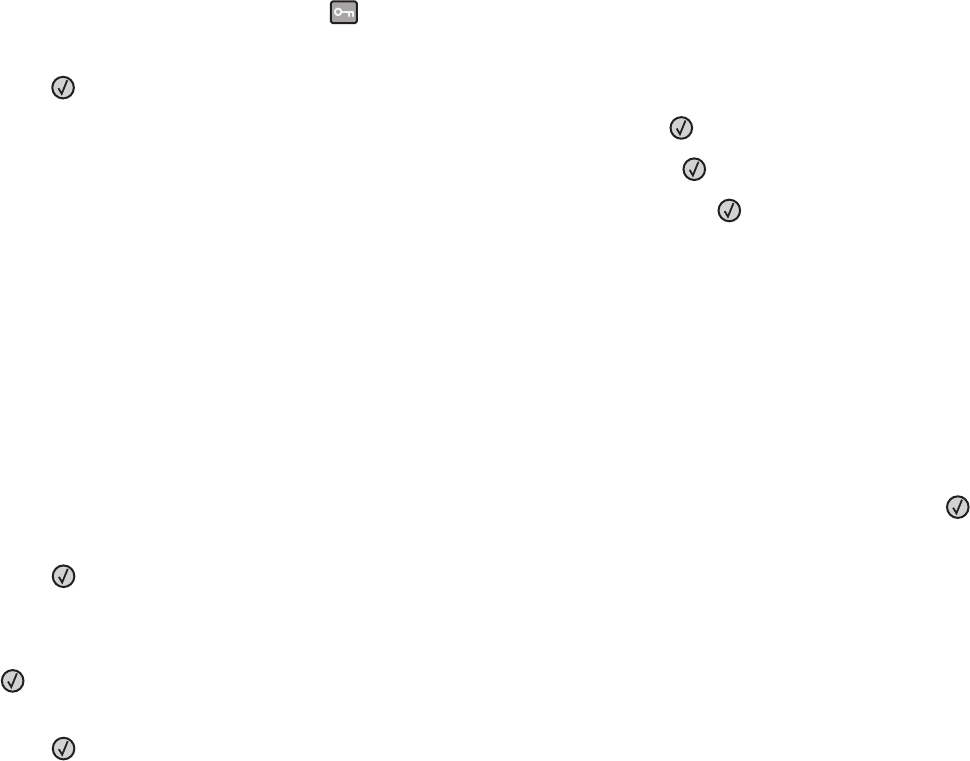
Specify a unit of measurement
1 Make sure the printer is on and Ready appears.
2 From the printer control panel, press .
Paper Menu appears.
3 Press .
4 Press the arrow buttons until Universal Setup appears, and then press .
5 Press the arrow buttons until Units of Measure appears, and then press .
6 Press the arrow buttons until the correct unit of measure appears, and then press .
Submitting Changes appears, followed by the Universal Setup menu.
Specify the paper height and width
Defining a specific height and width measurement for the Universal paper size (in the portrait orientation) allows
the printer to support the size, including support for standard features such as duplex printing and printing multiple
pages on one sheet.
Note: Select Portrait Height to adjust the paper height setting or Paper Width to adjust the paper width
setting, or adjust both. Instructions to adjust both follow.
1 From the Universal Setup menu, press the arrow buttons until Portrait Width appears, and then press .
2 Press the left arrow button to decrease the setting or the right arrow button to increase the setting, and then
press
.
Submitting Changes appears, followed by the Universal Setup menu.
3 From the Universal Setup menu, press the arrow buttons until Portrait Height appears, and then press
.
4 Press the left arrow button to decrease the setting or the right arrow button to increase the setting, and then
press
.
Submitting Changes appears, followed by the Universal Setup menu.
Avoiding jams
The following hints can help you avoid jams:
Paper tray recommendations
• Make sure the paper lies flat in the paper tray.
• Do not remove the paper tray while the printer is printing.
• Do not load the paper tray while the printer is printing. Load it prior to printing, or wait for a prompt to load it.
• Do not load too much paper. Make sure the stack height does not exceed the indicated maximum height.
• Make sure the guides in the paper tray or the manual feeder are properly positioned and are not pressing too
tightly against the paper or envelopes.
• Push the paper tray in firmly after loading paper.
Loading paper and specialty media
42