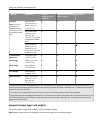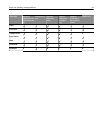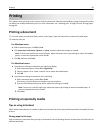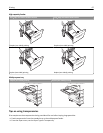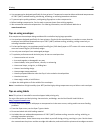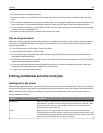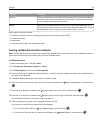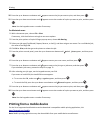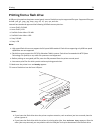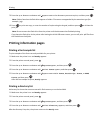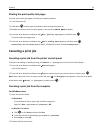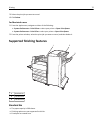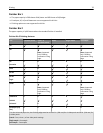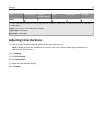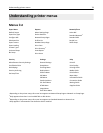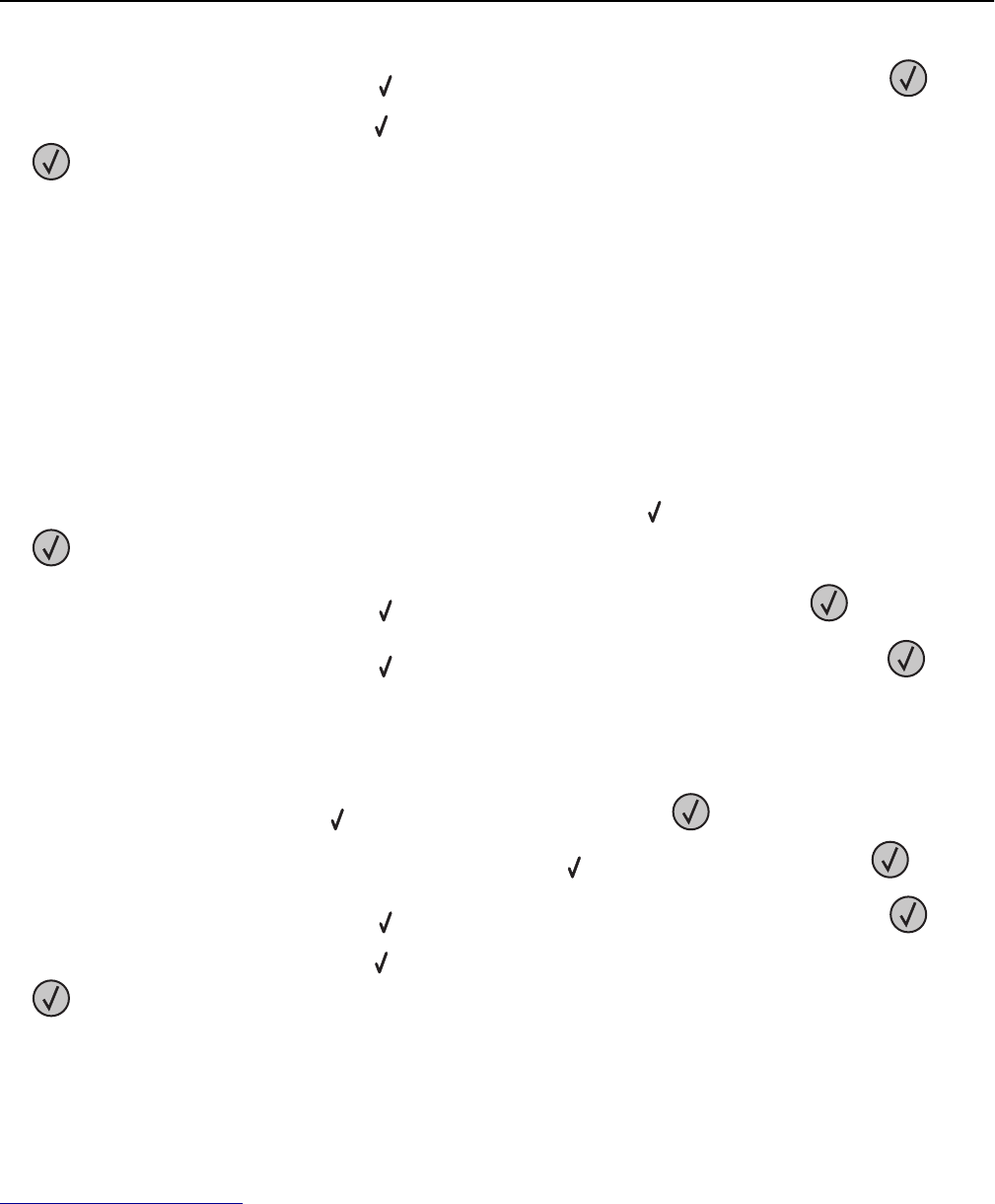
10 Press the up or down arrow button until appears next to the job you want to print, and then press .
11 Press the up or down arrow button until appears next to the number of copies you want to print, and then press
.
Note: Use the keypad to enter a number if necessary.
For Macintosh users
1
With a document open, choose File > Print.
If necessary, click the disclosure triangle to see more options.
2 From the print options or Copies & Pages pop‑up menu, choose Job Routing.
3 Select your job type (Confidential, Repeat, Reserve, or Verify), and then assign a user name. For a confidential job,
also enter a four‑digit PIN.
4 Click OK or Print, and then go to the printer to release the job.
5 From the printer control panel, press the up or down arrow button until Held jobs appears, and then press
.
6 Press the up or down arrow button until appears next to your user name, and then press .
7 Press the up or down arrow button until appears next to the job type or job name, and then press .
If you selected a job name, proceed to step 10 on page 71.
8 After selecting your job type, use the keypad to enter your PIN.
If you enter an invalid PIN, the Invalid PIN screen appears.
• To re‑enter the PIN, make sure Try again appears, and then press .
• To cancel the PIN, press the up or down arrow button until Cancel appears, and then press .
9 Press the up or down arrow button until appears next to the job you want to print, and then press .
10 Press the up or down arrow button until appears next to the number of copies you want to print, and then press
.
Note: Use the keypad to enter a number if necessary.
Printing from a mobile device
For the list of supported mobile devices and to download a compatible mobile printing application, visit
http://lexmark.com/mobile.
Note: Mobile printing applications may also be available from your mobile device manufacturer.
Printing 71