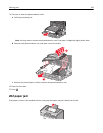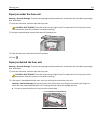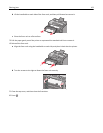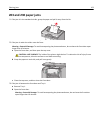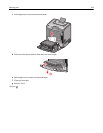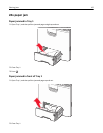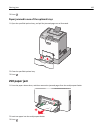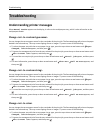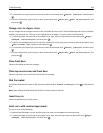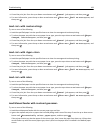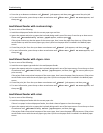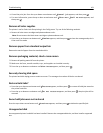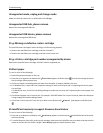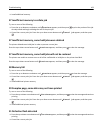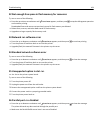Troubleshooting
Understanding printer messages
When Manual Feeder appears on the display, it refers to the multipurpose tray, which is also referred to as the
multipurpose feeder.
Change <src> to <custom type name>
You can change the current paper source for the remainder of the print job. The formatted page will print on the paper
loaded in the selected tray. This may cause clipping of text or images. Try one or more of the following:
• To select the paper tray with the correct paper size or type, press the up or down arrow button until Paper
Changed, Continue appears, and then press
.
• To ignore the message and print from the tray selected for the print job, press the up or down arrow button until
Use Current <Src> appears, and then press .
• To cancel the current print job, press the up or down arrow button until Cancel job appears, and then press
.
• For more information, press the up or down arrow button until Show me or Tell me more appears, and
then press
.
Change <src> to <custom string>
You can change the current paper source for the remainder of the print job. The formatted page will print on the paper
loaded in the selected tray. This may cause clipping of text or images. Try one or more of the following:
• To select the paper tray with the correct paper size or type, press the up or down arrow button until Paper
Changed, Continue appears, and then press
.
• To ignore the message and print from the tray selected for the print job, press the up or down arrow button until
Use Current <Src> appears, and then press .
• To cancel the current print job, press the up or down arrow button until Cancel job appears, and then press
.
• For more information, press the up or down arrow button until Show me or Tell me more appears, and
then press
.
Change <src> to <size>
You can change the current paper source for the remainder of the print job. The formatted page will print on the paper
loaded in the selected tray. This may cause clipping of text or images. Try one or more of the following:
• To select the paper tray with the correct paper size or type, press the up or down arrow button until Paper
Changed, Continue appears, and then press
.
• To ignore the message and print from the tray selected for the print job, press the up or down arrow button until
Use Current <Src> appears, and then press .
Troubleshooting 157